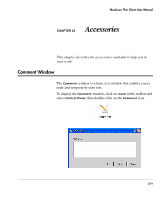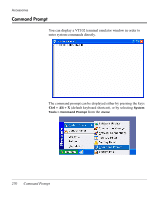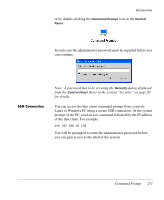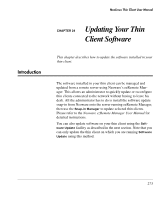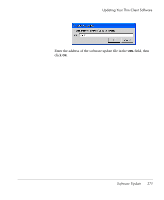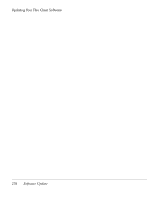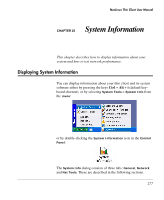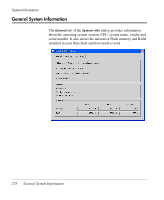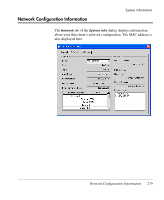HP Neoware e90 NeoLinux 4.0 Thin Client User Manual - Page 288
Software Update, A password has to be set using the, dialog displayed, from
 |
View all HP Neoware e90 manuals
Add to My Manuals
Save this manual to your list of manuals |
Page 288 highlights
Updating Your Thin Client Software Software Update You can update the features supported by your thin client by performing a software update from the thin client itself. To do this, either select System Tools > Software Update from the menu. or double-click the Software Update icon in the Control Panel: The administrator password must be supplied before you can continue. Note: A password has to be set using the Security dialog displayed from the Control Panel. Refer to the section "Security" on page 20 for details. 274 Software Update
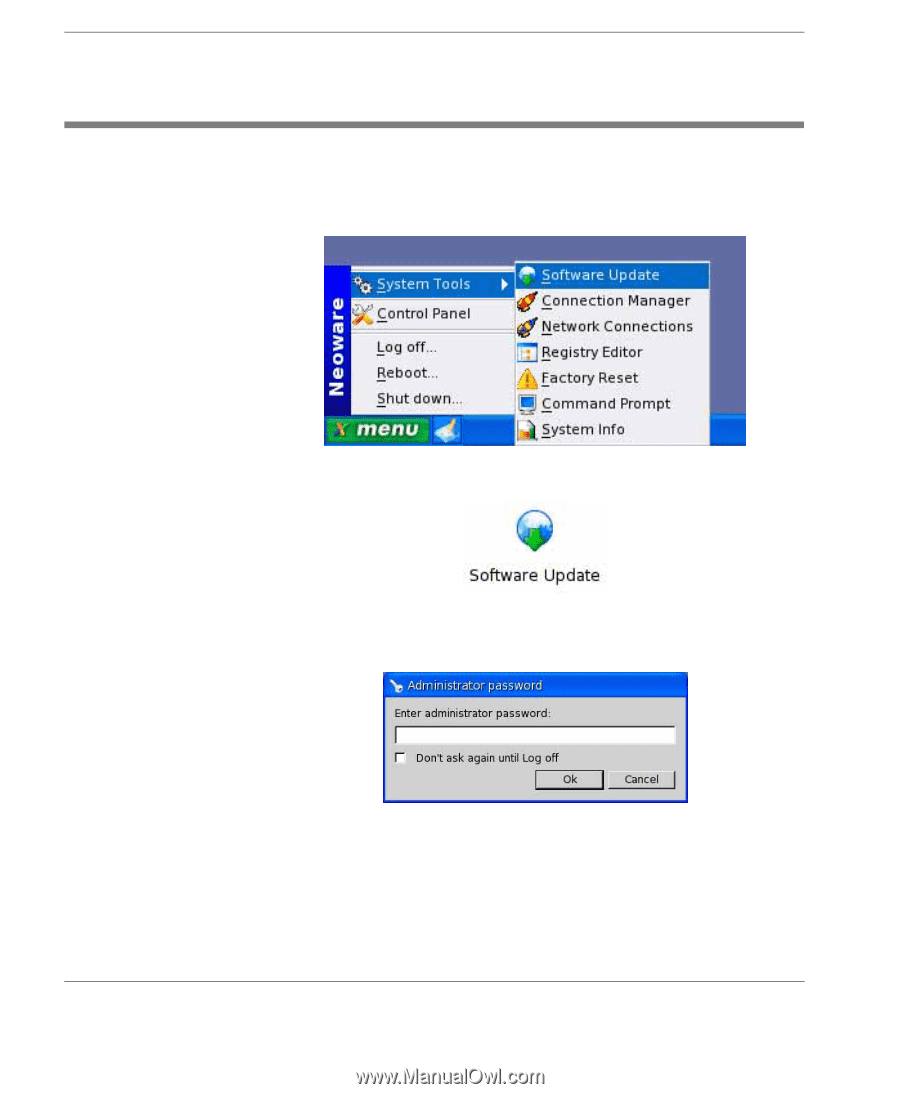
Updating Your Thin Client Software
274
Software Update
Software Update
You can update the features supported by your thin client by per-
forming a software update from the thin client itself. To do this,
either select
System Tools
>
Software Update
from the
menu
.
or double-click the
Software Update
icon in the
Control Panel
:
The administrator password must be supplied before you can
continue.
Note:
A password has to be set using the
Security
dialog displayed
from the
Control Panel
. Refer to the section “Security” on page 20
for details.