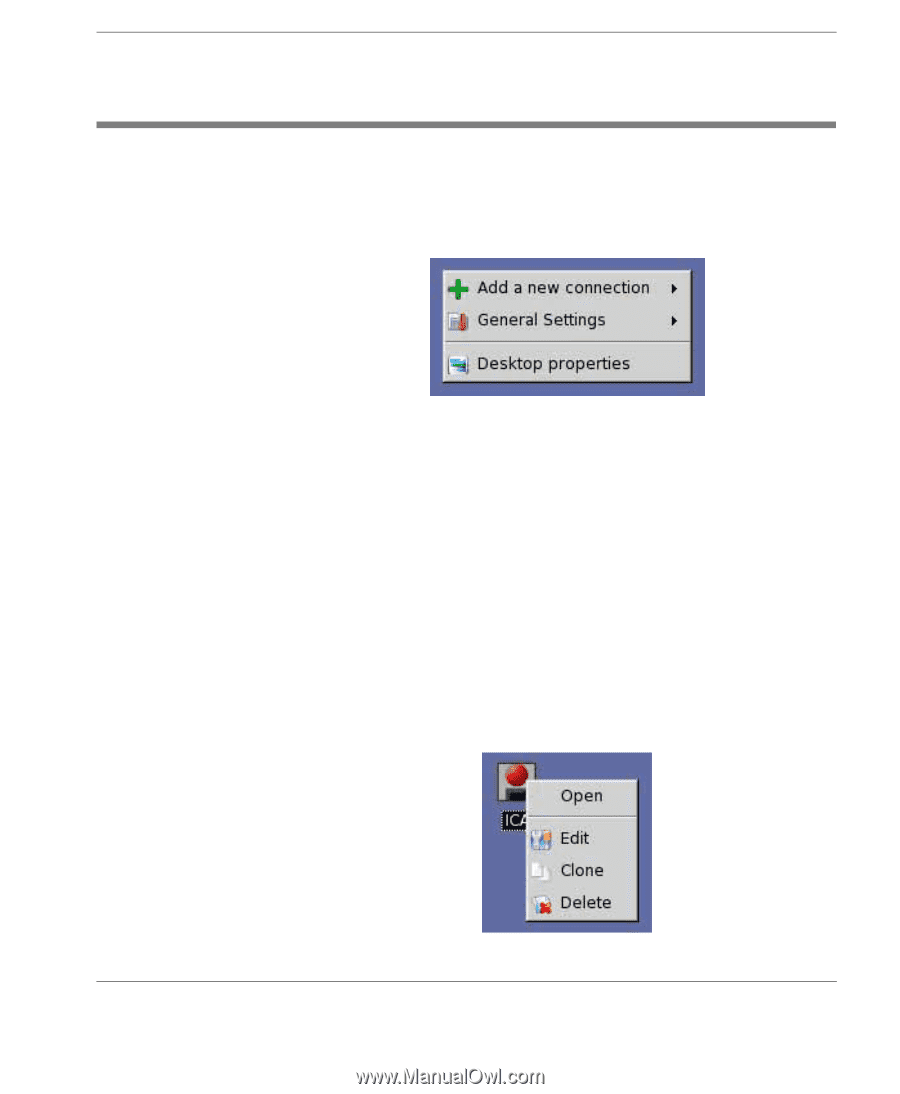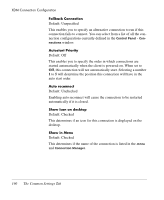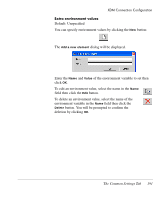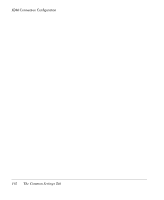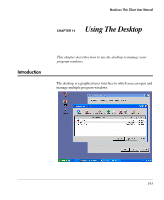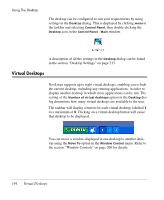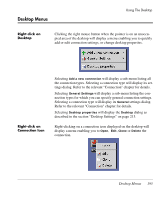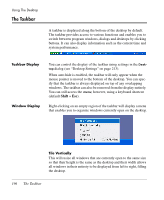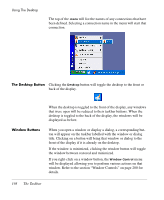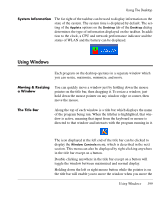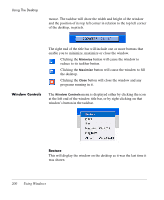HP Neoware e90 NeoLinux 4.0 Thin Client User Manual - Page 209
Desktop Menus, Right-click on Desktop, Right-click on Connection Icon, Right-click on, Desktop
 |
View all HP Neoware e90 manuals
Add to My Manuals
Save this manual to your list of manuals |
Page 209 highlights
Desktop Menus Using The Desktop Right-click on Desktop Clicking the right mouse button when the pointer is on an unoccupied area of the desktop will display a menu enabling you to quickly add or edit connection settings, or change desktop properties. Right-click on Connection Icon Selecting Add a new connection will display a sub-menu listing all the connection types. Selecting a connection type will display its settings dialog. Refer to the relevant "Connection" chapter for details. Selecting General Settings will display a sub-menu listing the connection types for which you can specify general connection settings. Selecting a connection type will display its General settings dialog. Refer to the relevant "Connection" chapter for details. Selecting Desktop properties will display the Desktop dialog as described in the section "Desktop Settings" on page 213. Right-clicking on a connection icon displayed on the desktop will display a menu enabling you to Open, Edit, Clone or Delete the connection. Desktop Menus 195