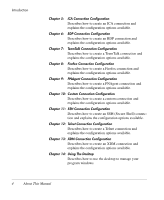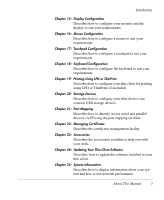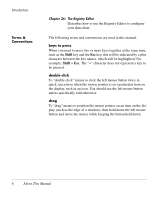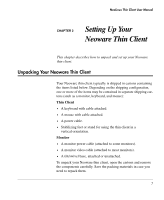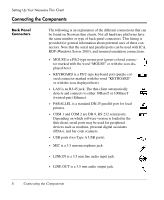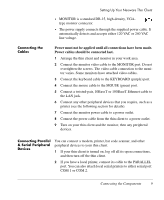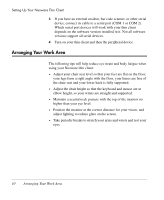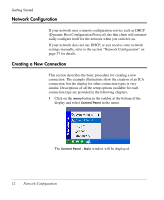HP Neoware e90 NeoLinux 4.0 Thin Client User Manual - Page 23
Connecting the Cables, Connecting Parallel & Serial Peripheral Devices, COM 1 or COM 2.
 |
View all HP Neoware e90 manuals
Add to My Manuals
Save this manual to your list of manuals |
Page 23 highlights
Connecting the Cables Setting Up Your Neoware Thin Client • MONITOR is a standard DB-15, high-density, VGAtype monitor connector. • The power supply connects through the supplied power cable. It automatically detects and accepts either 120 VAC or 240 VAC line voltage. Power must not be applied until all connections have been made. Power cables should be connected last. 1 Arrange the thin client and monitor in your work area. 2 Connect the monitor video cable to the MONITOR port. Do not overtighten the screws. The video cable connection to the monitor varies. Some monitors have attached video cables. 3 Connect the keyboard cable to the KEYBOARD (purple) port. 4 Connect the mouse cable to the MOUSE (green) port. 5 Connect a twisted-pair, 10BaseT or 100BaseT Ethernet cable to the LAN jack. 6 Connect any other peripheral devices that you require, such as a printer (see the following section for details). 7 Connect the monitor power cable to a power outlet. 8 Connect the power cable from the thin client to a power outlet. 9 Turn on your thin client and the monitor, then any peripheral devices. Connecting Parallel & Serial Peripheral Devices You can connect a modem, printer, bar code scanner, and other peripheral devices to your thin client. 1 If your thin client is turned on, log off all its open connections, and then turn off the thin client. 2 If you have a local printer, connect its cable to the PARALLEL port. You can also attach local serial printers to either serial port: COM 1 or COM 2. Connecting the Components 9