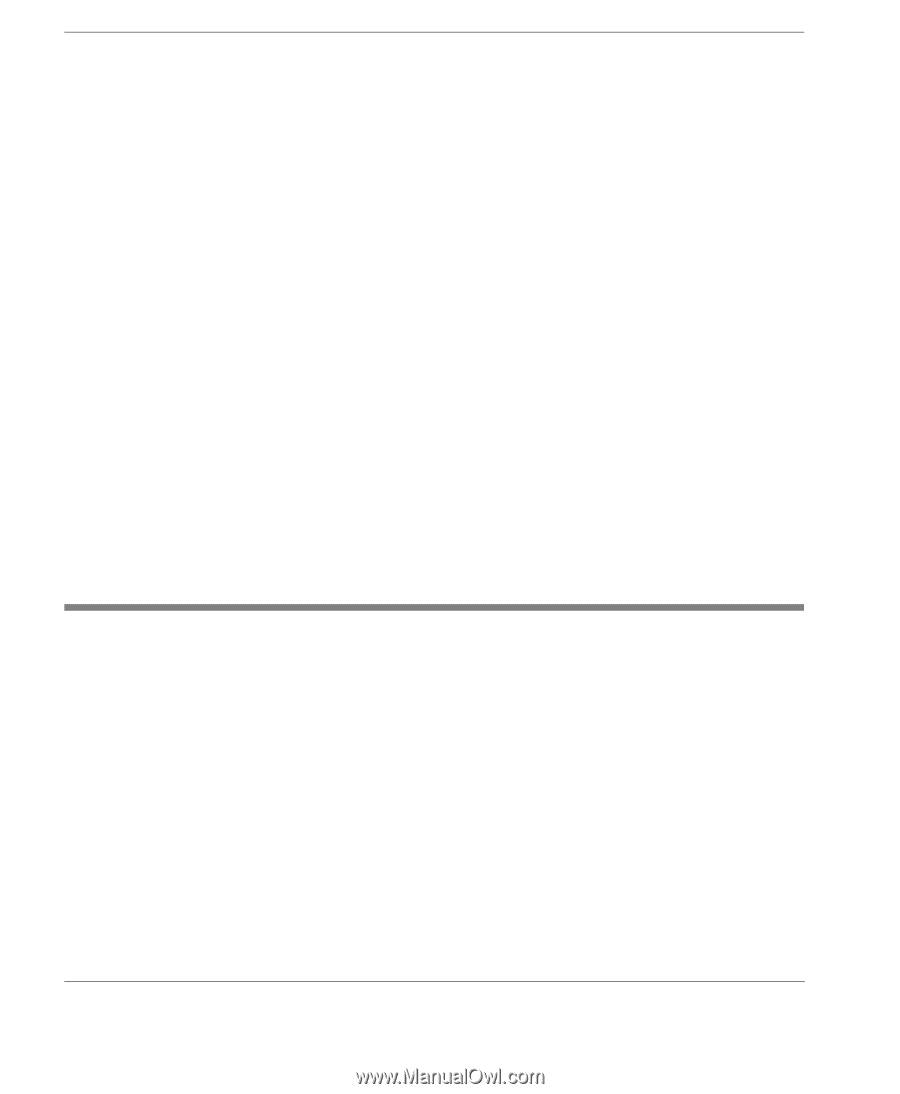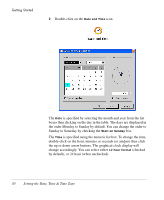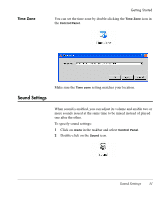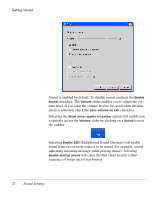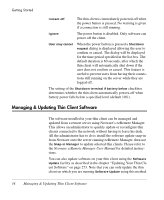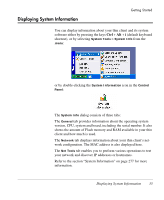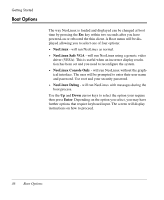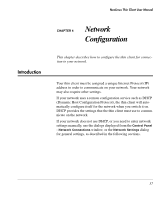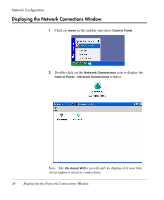HP Neoware e90 NeoLinux 4.0 Thin Client User Manual - Page 48
Managing & Updating Thin Client Software, Neoware ezRemote Manager User Manual
 |
View all HP Neoware e90 manuals
Add to My Manuals
Save this manual to your list of manuals |
Page 48 highlights
Getting Started Instant off The thin client is immediately powered-off when the power button is pressed. No warning is given if a connection is still running. Ignore The power button is disabled. Only software can power-off the client. User may cancel When the power button is pressed a Shutdown request dialog is displayed allowing the user to confirm or cancel. The dialog will be displayed for the time period specified in the list box. The default duration is 60 seconds, after which the thin client will automatically shut down if the user does not confirm or cancel. This feature is useful to prevent users from having their connections still running on the server while they are logged off. The setting of the Shutdown terminal if battery below checkbox determines whether the thin client automatically powers-off when battery power falls below a specified level (default 10%). Managing & Updating Thin Client Software The software installed in your thin client can be managed and updated from a remote server using Neoware's ezRemote Manager. This allows an administrator to quickly update or reconfigure thin clients connected to the network without having to leave his desk. All the administrator has to do is install the software update snap-in from Neoware onto the server running ezRemote Manager, then use the Snap-in Manager to update selected thin clients. Please refer to the Neoware ezRemote Manager User Manual for detailed instructions. You can also update software on your thin client using the Software Update facility as described in the chapter "Updating Your Thin Client Software" on page 273. Note that you can only update the thin client on which you are running Software Update using this method. 34 Managing & Updating Thin Client Software