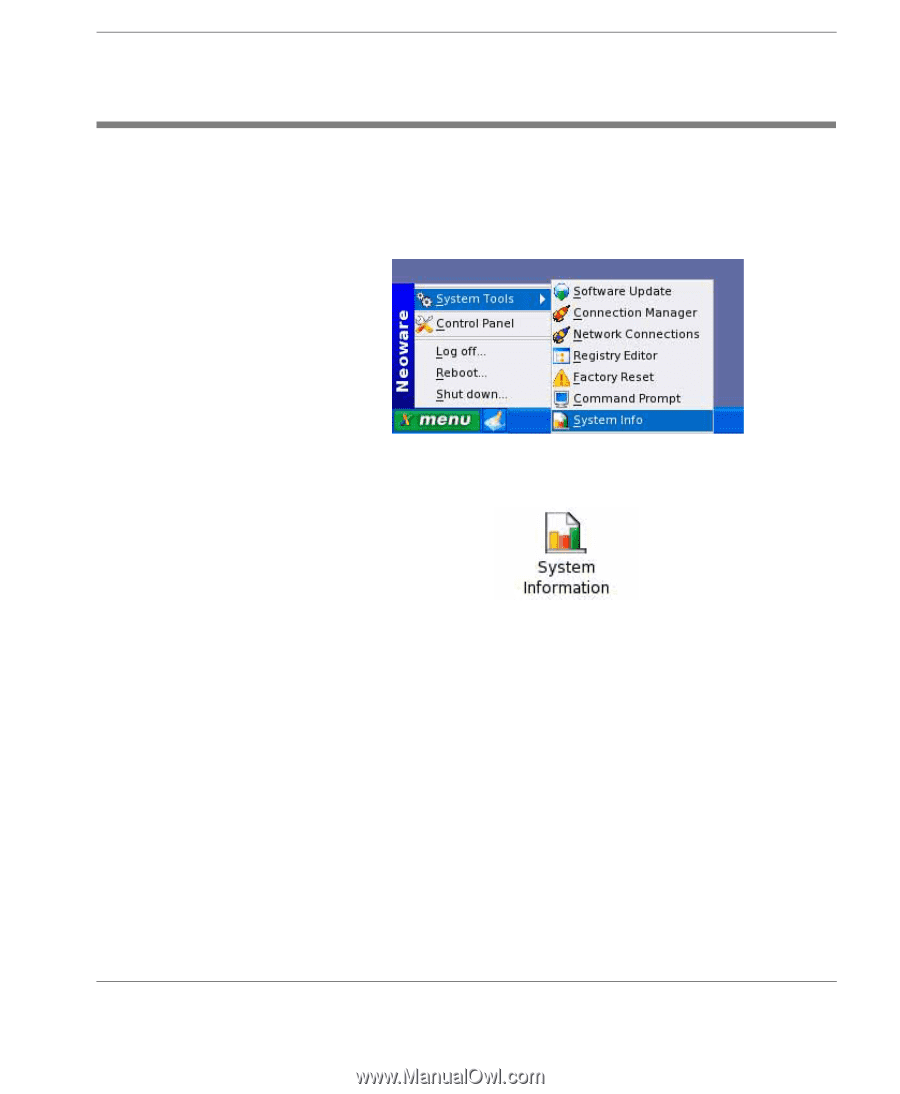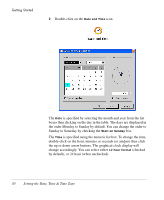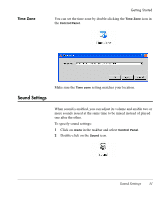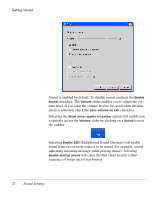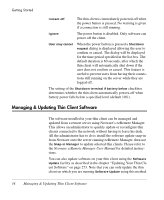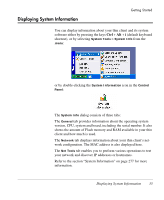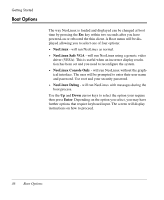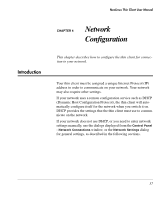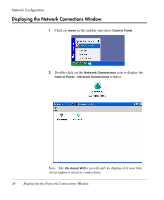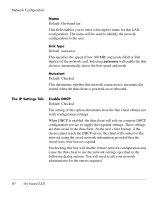HP Neoware e90 NeoLinux 4.0 Thin Client User Manual - Page 49
Displaying System Information, client and how much is used. - ram
 |
View all HP Neoware e90 manuals
Add to My Manuals
Save this manual to your list of manuals |
Page 49 highlights
Displaying System Information Getting Started You can display information about your thin client and its system software either by pressing the keys Ctrl + Alt + i (default keyboard shortcut), or by selecting System Tools > System Info from the menu: or by double-clicking the System Information icon in the Control Panel: The System Info dialog consists of three tabs: The General tab provides information about the operating system version, CPU, system and board, including the serial number. It also shows the amount of Flash memory and RAM available in your thin client and how much is used. The Network tab displays information about your thin client's network configuration. The MAC address is also displayed here. The Net Tools tab enables you to perform various operations to test your network and discover IP addresses or hostnames. Refer to the section "System Information" on page 277 for more information. Displaying System Information 35