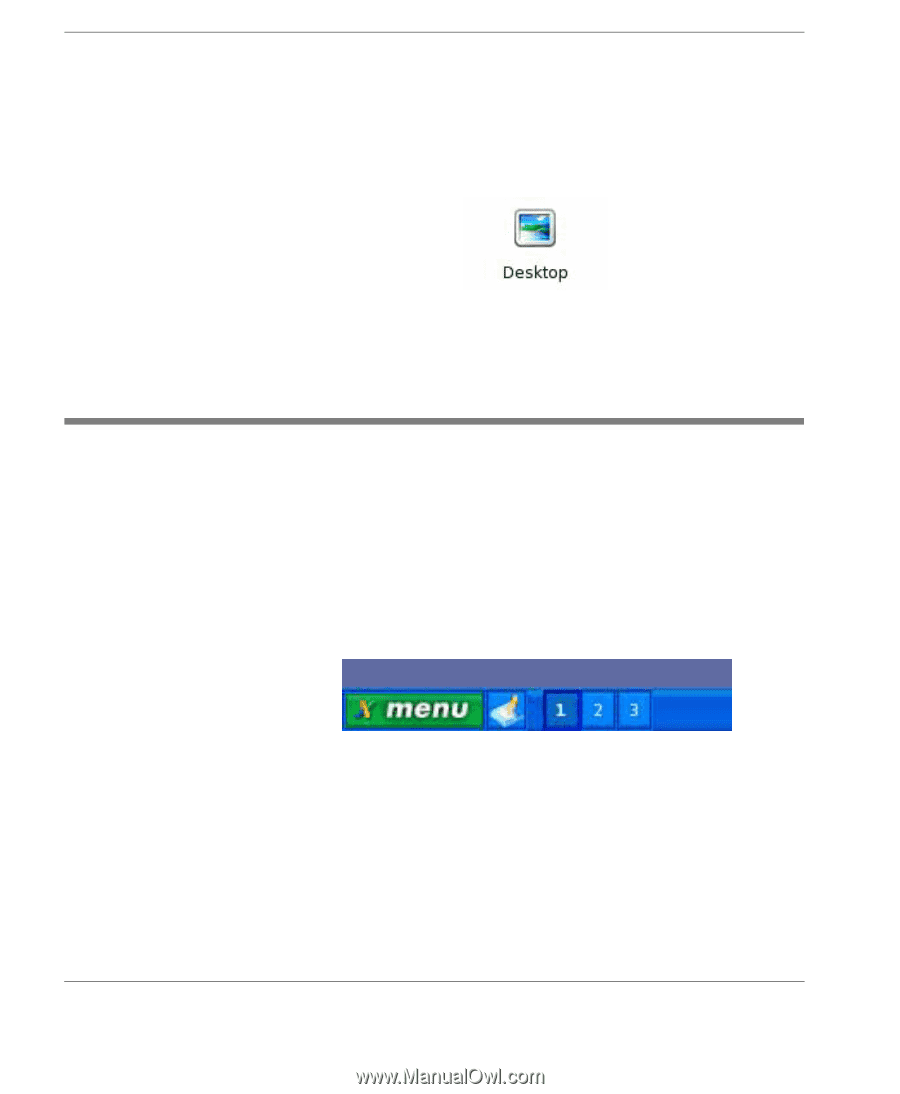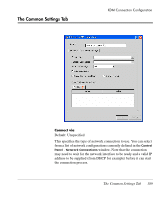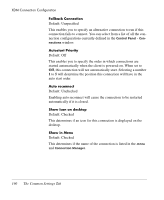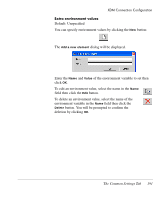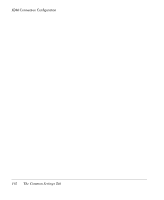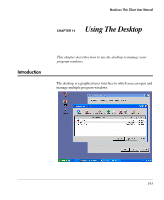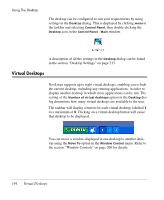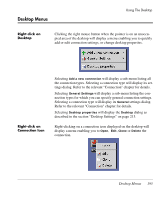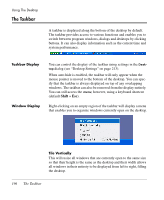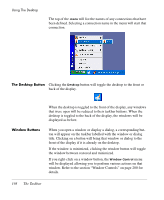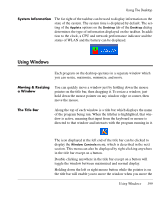HP Neoware e90 NeoLinux 4.0 Thin Client User Manual - Page 208
Virtual Desktops, The taskbar will display a button for each virtual desktop, labelled
 |
View all HP Neoware e90 manuals
Add to My Manuals
Save this manual to your list of manuals |
Page 208 highlights
Using The Desktop The desktop can be configured to suit your requirements by using settings in the Desktop dialog. This is displayed by clicking menu in the taskbar and selecting Control Panel, then double-clicking the Desktop icon in the Control Panel - Main window. A description of all the settings in the Desktop dialog can be found in the section "Desktop Settings" on page 213. Virtual Desktops NeoLinux supports up to eight virtual desktops, enabling you to hide the current desktop, including any running applications, in order to display another desktop in which more applications can be run. The setting of the Number of virtual desktops option in the Desktop dialog determines how many virtual desktops are available to the user. The taskbar will display a button for each virtual desktop, labelled 1 to a maximum of 8. Clicking on a virtual desktop button will cause that desktop to be displayed. You can move a window displayed in one desktop to another desktop using the Move To option in the Window Control menu. Refer to the section "Window Controls" on page 200 for details. 194 Virtual Desktops