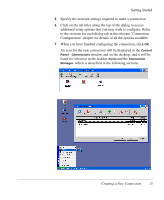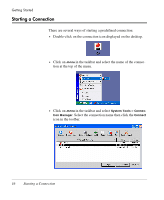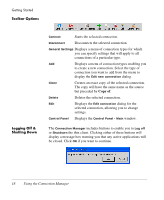HP Neoware e90 NeoLinux 4.0 Thin Client User Manual - Page 34
Security, Setting a Password
 |
View all HP Neoware e90 manuals
Add to My Manuals
Save this manual to your list of manuals |
Page 34 highlights
Getting Started Security You can prevent unauthorised access to system settings by specifying a password. Once set, you will need to enter the password in order to access the Control Panel, Registry Editor and the Command Prompt. The Administrator password dialog will be displayed by default each time a password is required. However, you can configure it so that you only need to supply the password once by checking the Don't ask again until Log off check box. This will cause your password to be remembered and prevent the dialog from being displayed again until you log off. Setting a Password To set a password: 1 Click on menu in the taskbar and select Control Panel. 2 Double-click on the Security icon. 20 Security
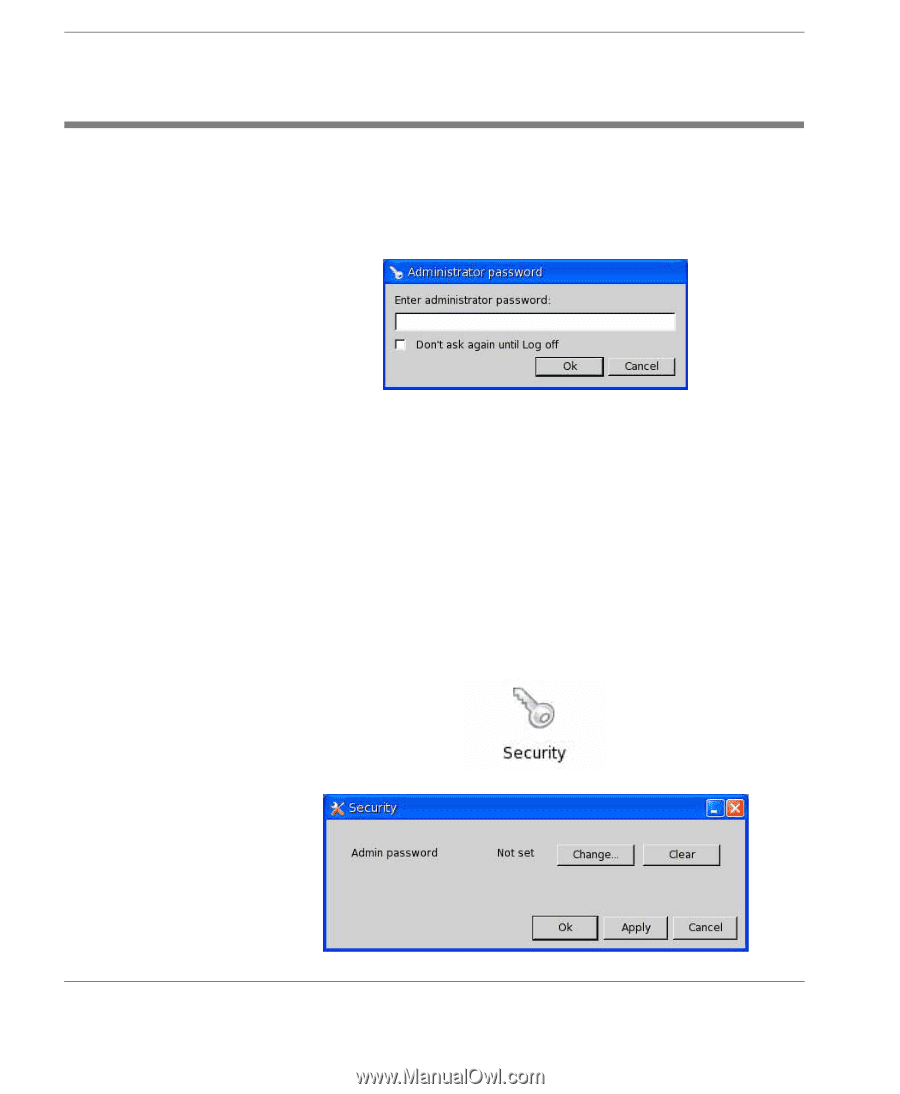
Getting Started
20
Security
Security
You can prevent unauthorised access to system settings by specify-
ing a password. Once set, you will need to enter the password in
order to access the
Control Panel
,
Registry Editor
and the
Command
Prompt
.
The
Administrator password
dialog will be displayed by default
each time a password is required. However, you can configure it so
that you only need to supply the password once by checking the
Don’t ask again until Log off
check box. This will cause your pass-
word to be remembered and prevent the dialog from being displayed
again until you log off.
Setting a Password
To set a password:
1
Click on
menu
in the taskbar and select
Control Panel
.
2
Double-click on the
Security
icon.