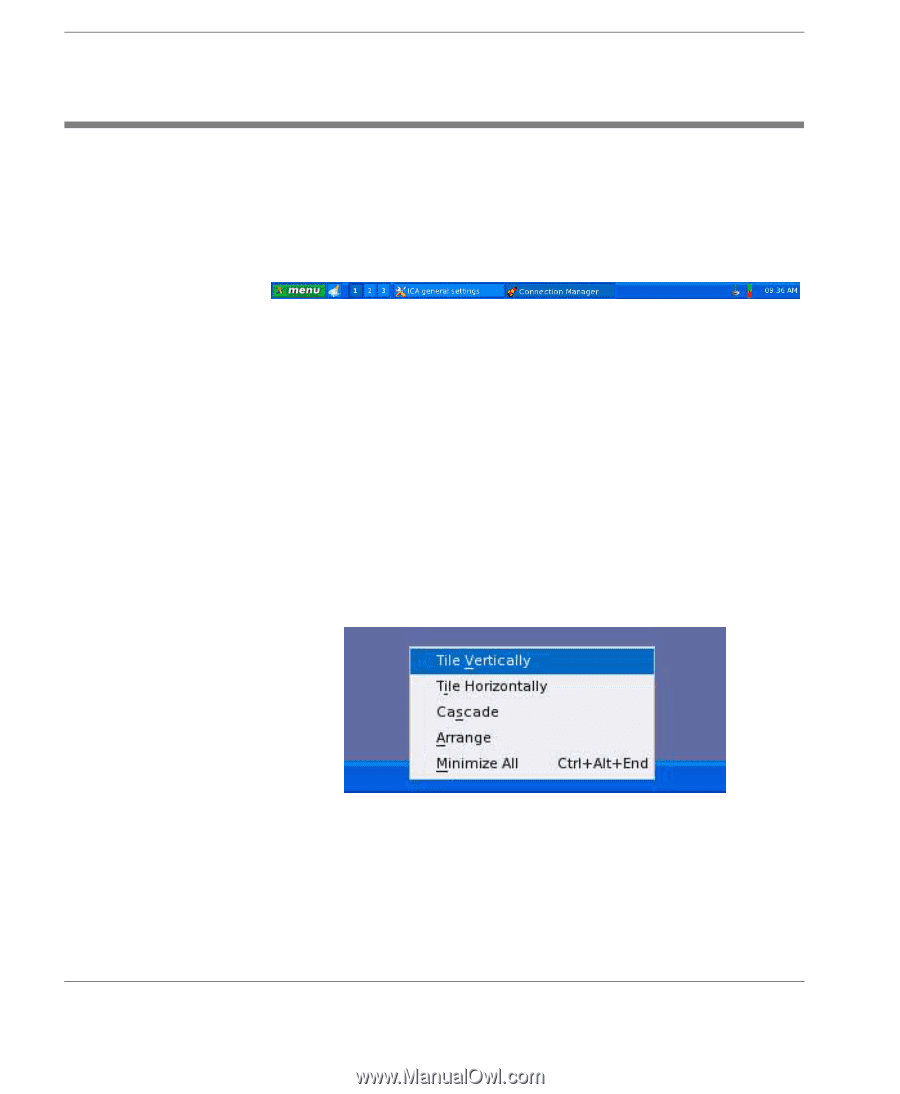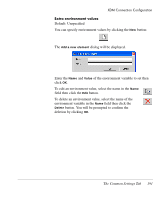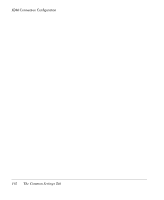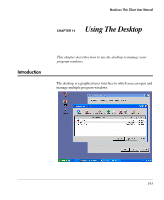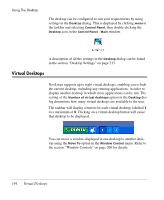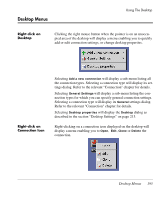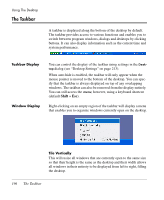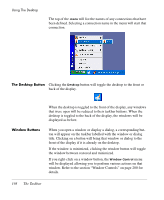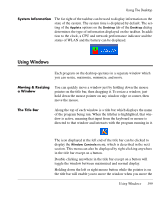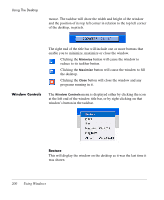HP Neoware e90 NeoLinux 4.0 Thin Client User Manual - Page 210
The Taskbar, Taskbar Display, Window Display, Tile Vertically
 |
View all HP Neoware e90 manuals
Add to My Manuals
Save this manual to your list of manuals |
Page 210 highlights
Using The Desktop The Taskbar A taskbar is displayed along the bottom of the desktop by default. The taskbar provides access to various functions and enables you to switch between program windows, dialogs and desktops by clicking buttons. It can also display information such as the current time and system performance. Taskbar Display Window Display You can control the display of the taskbar using settings in the Desktop dialog (see "Desktop Settings" on page 213). When auto hide is enabled, the taskbar will only appear when the mouse pointer is moved to the bottom of the desktop. You can specify that the taskbar is always displayed on top of any overlapping windows. The taskbar can also be removed from the display entirely. You can still access the menu, however, using a keyboard shortcut (default Shift + Esc). Right-clicking on an empty region of the taskbar will display a menu that enables you to organize windows currently open on the desktop. Tile Vertically This will resize all windows that are currently open to the same size so that their height is the same as the desktop and their width allows all windows in their entirety to be displayed from left to right, filling the desktop. 196 The Taskbar