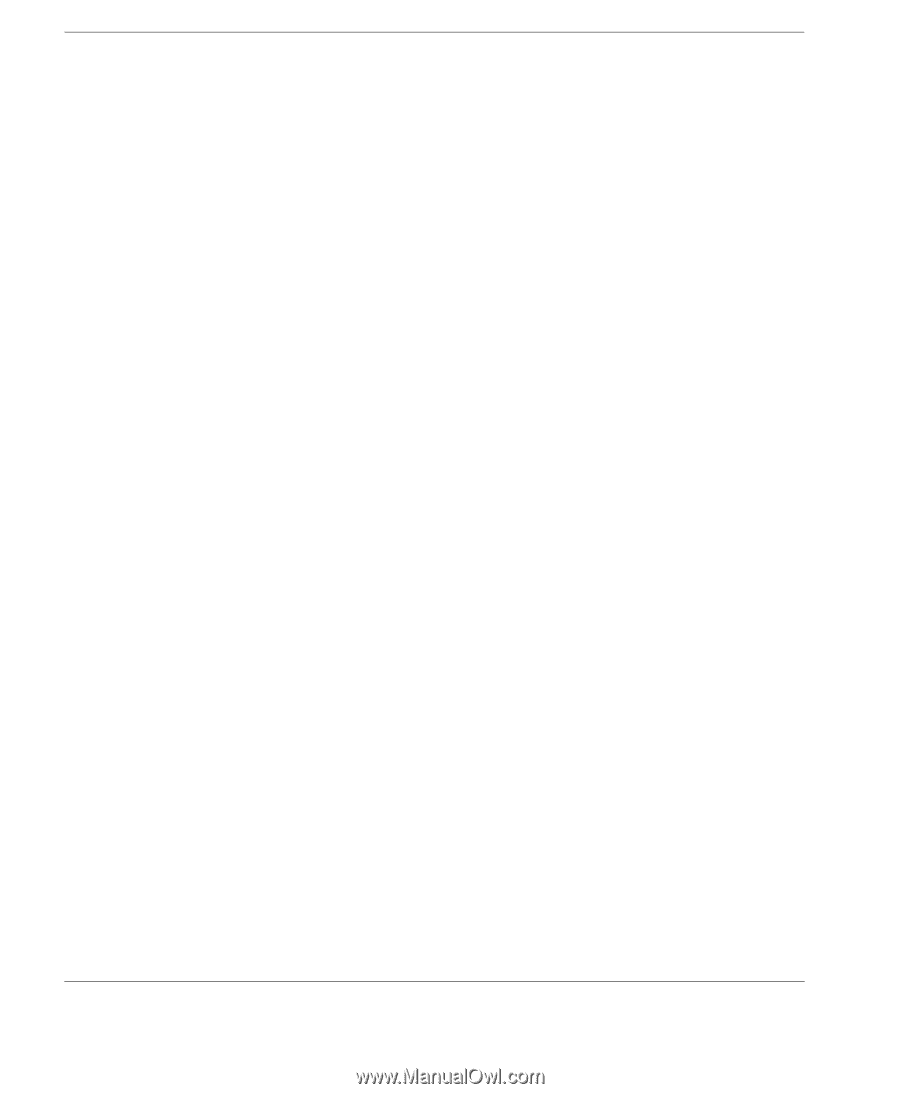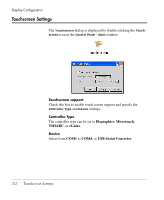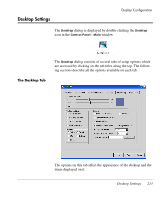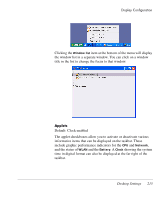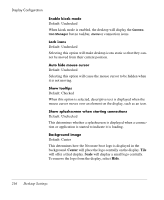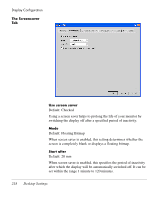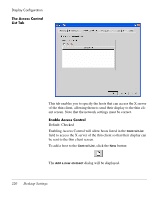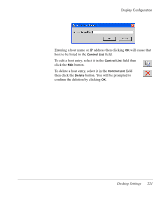HP Neoware e90 NeoLinux 4.0 Thin Client User Manual - Page 230
Center, Scale, Default: Center
 |
View all HP Neoware e90 manuals
Add to My Manuals
Save this manual to your list of manuals |
Page 230 highlights
Display Configuration Enable kiosk mode Default: Unchecked When kiosk mode is enabled, the desktop will display the Connection Manager but no taskbar, menu or connection icons. Lock icons Default: Unchecked Selecting this option will make desktop icons static so that they cannot be moved from their current position. Auto hide mouse cursor Default: Unchecked Selecting this option will cause the mouse cursor to be hidden when it is not moving. Show tooltips Default: Checked When this option is selected, descriptive text is displayed when the mouse cursor moves over an element on the display, such as an icon. Show splashscreen when starting connections Default: Unchecked This determines whether a splashscreen is displayed when a connection or application is started to indicate it is loading. Background image Default: Center This determines how the Neoware boot logo is displayed in the background. Center will place the logo centrally on the display. Tile will offer a tiled display. Scale will display a small logo centrally. To remove the logo from the display, select Hide. 216 Desktop Settings