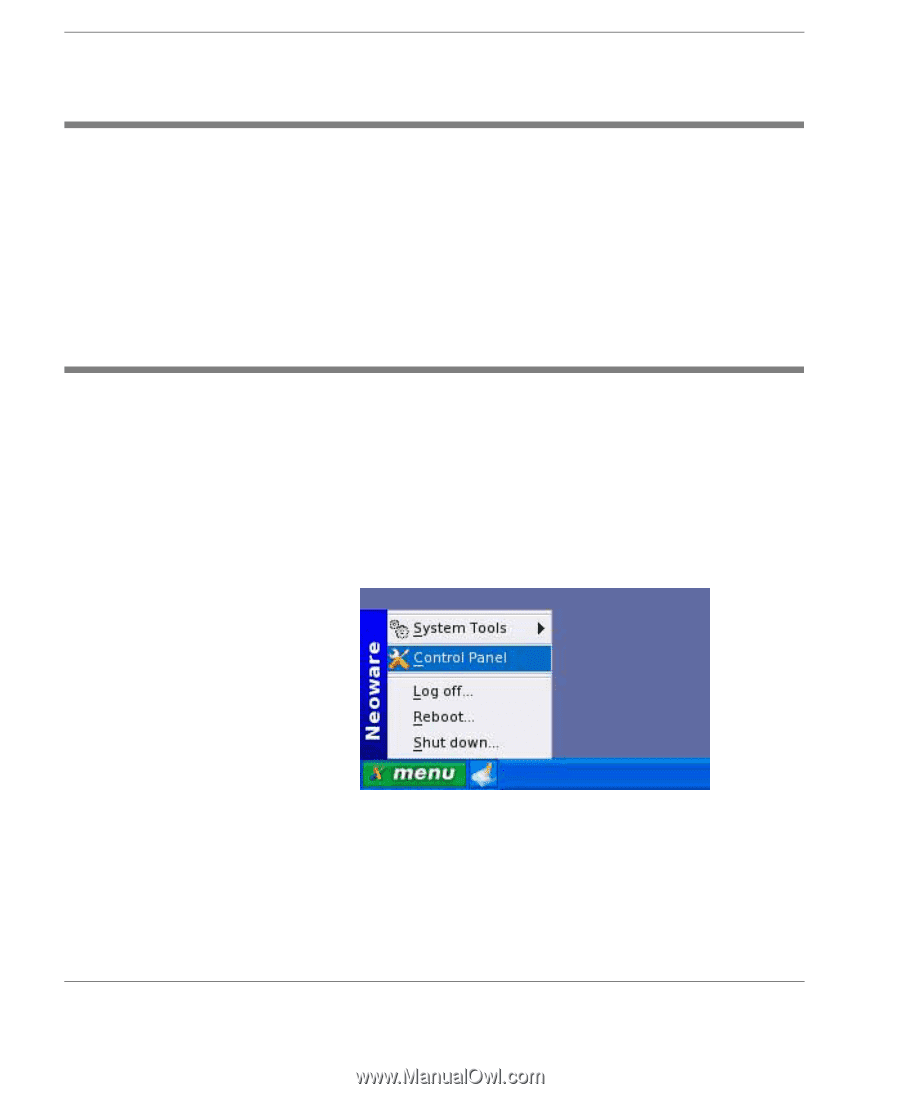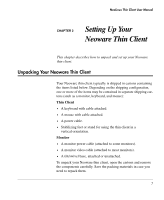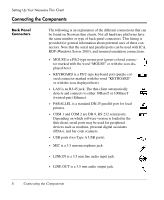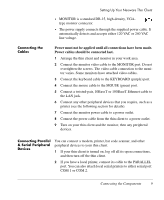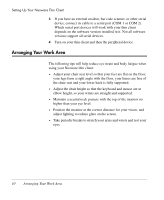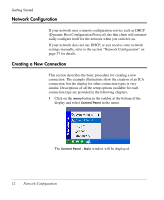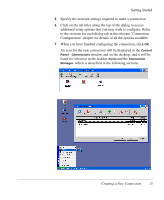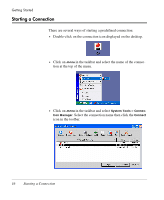HP Neoware e90 NeoLinux 4.0 Thin Client User Manual - Page 26
Network Configuration, Creating a New Connection
 |
View all HP Neoware e90 manuals
Add to My Manuals
Save this manual to your list of manuals |
Page 26 highlights
Getting Started Network Configuration If your network uses a remote configuration service such as DHCP (Dynamic Host Configuration Protocol), the thin client will automatically configure itself for the network when you switch it on. If your network does not use DHCP, or you need to enter network settings manually, refer to the section "Network Configuration" on page 37 for details. Creating a New Connection This section describes the basic procedure for creating a new connection. The example illustrations show the creation of an ICA connection, but the display for other connection types is very similar. Descriptions of all the setup options available for each connection type are provided in the following chapters. 1 Click on the menu button in the taskbar at the bottom of the display and select Control Panel in the menu. The Control Panel - Main window will be displayed. 12 Network Configuration