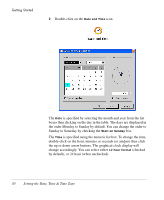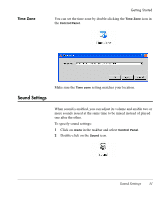HP Neoware e90 NeoLinux 4.0 Thin Client User Manual - Page 40
Control Panel, Menu Options, Note: An administrator can also use the password set using
 |
View all HP Neoware e90 manuals
Add to My Manuals
Save this manual to your list of manuals |
Page 40 highlights
Getting Started Selecting Change Screensaver Password will display a dialog enabling a password to be set. If a password is set by the user, once the screen saver is activated, any input by a user will cause the display to request the password in order to deactivate the screen saver. Control Panel Note: An administrator can also use the password set using the Security dialog to deactivate the screen saver. System Info This displays information about your thin client and its operating system. Refer to the section "Displaying System Information" on page 35 for details. The Control Panel provides access to a user-friendly graphical interface that enables you to change system settings and define connections. 26 Menu Options
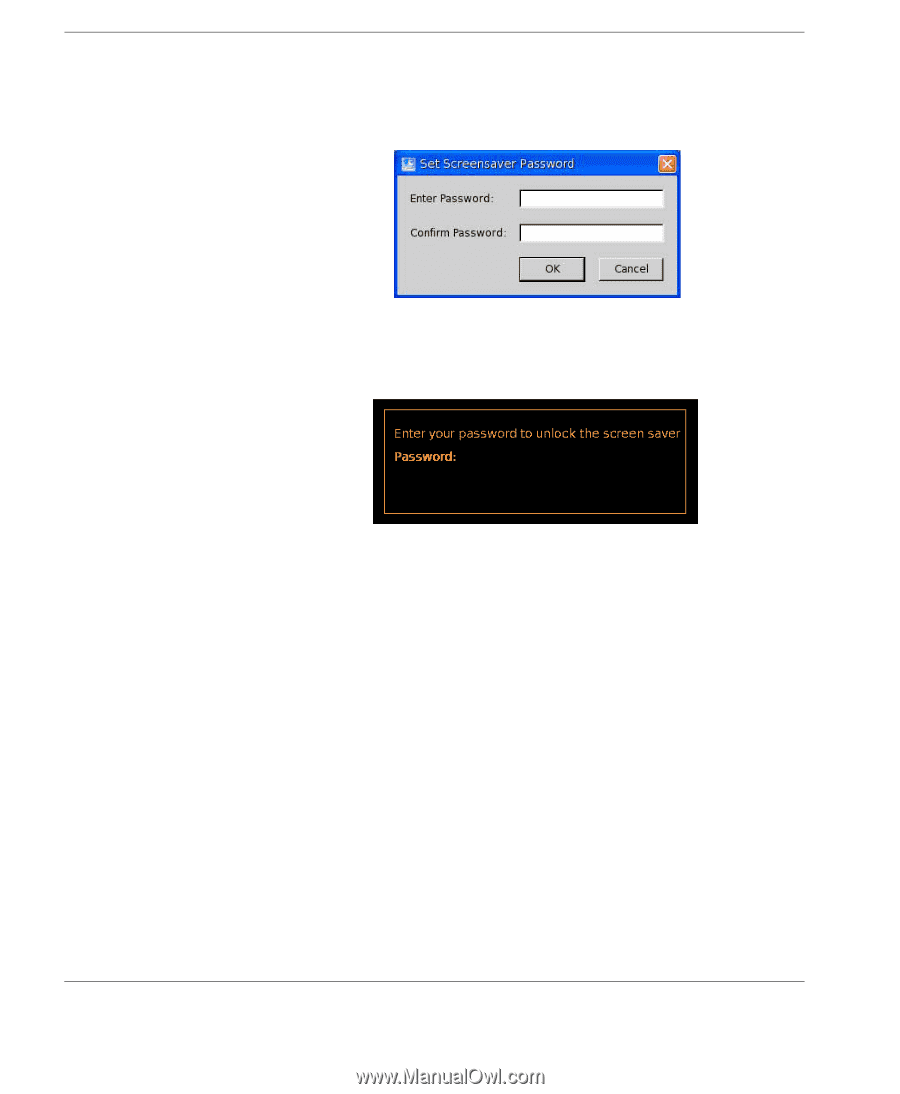
Getting Started
26
Menu Options
Selecting
Change Screensaver Password
will display a dialog
enabling a password to be set.
If a password is set by the user, once the screen saver is activated,
any input by a user will cause the display to request the password in
order to deactivate the screen saver.
Note: An administrator can also use the password set using the
Security
dialog to deactivate the screen saver.
System Info
This displays information about your thin client and its operating
system. Refer to the section “Displaying System Information” on
page 35 for details.
Control Panel
The
Control Panel
provides access to a user-friendly graphical
interface that enables you to change system settings and define
connections.