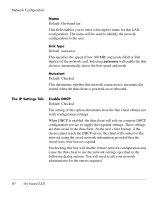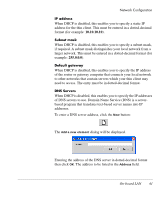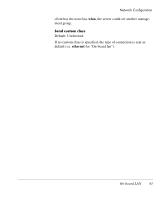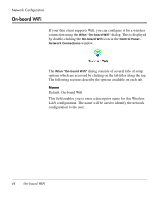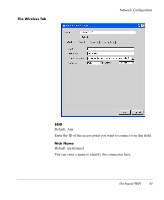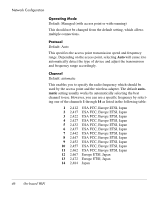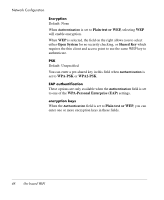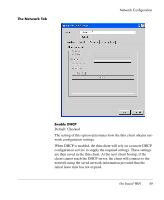HP Neoware e90 NeoLinux 4.0 Thin Client User Manual - Page 58
On-board WiFi, Default: On-board Wifi
 |
View all HP Neoware e90 manuals
Add to My Manuals
Save this manual to your list of manuals |
Page 58 highlights
Network Configuration On-board WiFi If your thin client supports Wifi, you can configure it for a wireless connection using the Wlan "On-board Wifi" dialog. This is displayed by double-clicking the On-board Wifi icon in the Control Panel Network Connections window. The Wlan "On-board Wifi" dialog consists of several tabs of setup options which are accessed by clicking on the tab titles along the top. The following sections describe the options available on each tab. Name Default: On-board Wifi This field enables you to enter a descriptive name for this Wireless LAN configuration. The name will be used to identify the network configuration to the user. 44 On-board WiFi
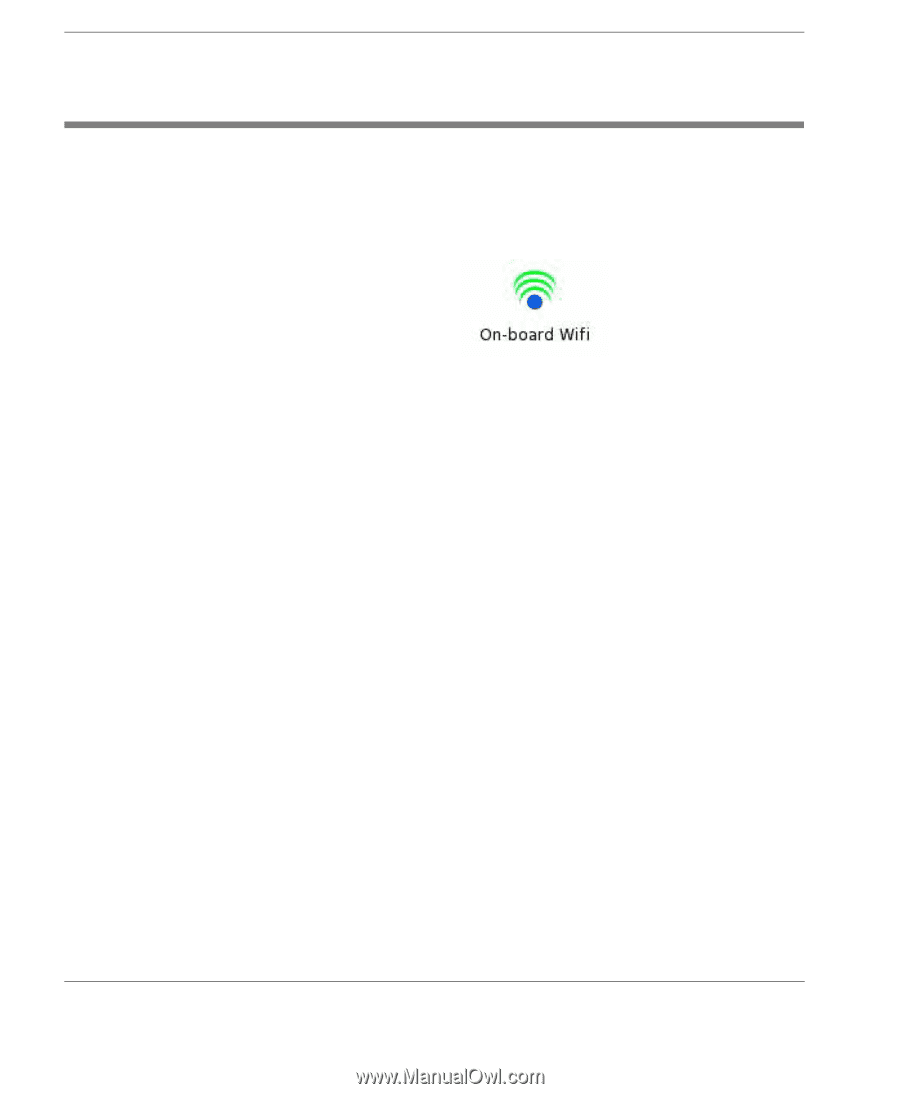
Network Configuration
44
On-board WiFi
On-board WiFi
If your thin client supports Wifi, you can configure it for a wireless
connection using the
Wlan "On-board Wifi"
dialog. This is displayed
by double-clicking the
On-board Wifi
icon in the
Control Panel -
Network Connections
window.
The
Wlan "On-board Wifi"
dialog consists of several tabs of setup
options which are accessed by clicking on the tab titles along the top.
The following sections describe the options available on each tab.
Name
Default: On-board Wifi
This field enables you to enter a descriptive name for this Wireless
LAN configuration. The name will be used to identify the network
configuration to the user.