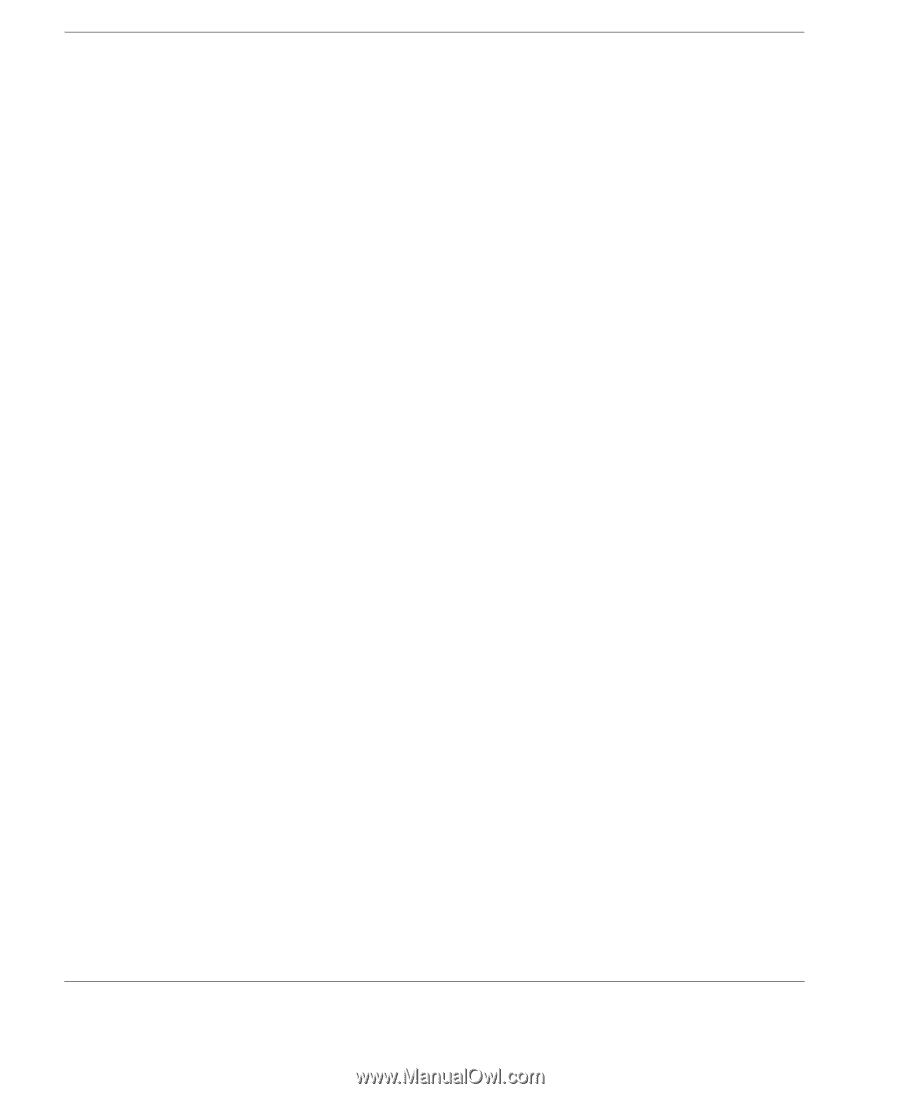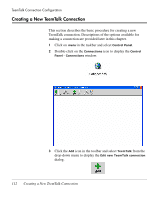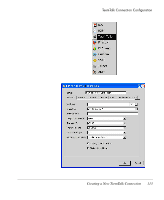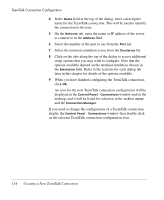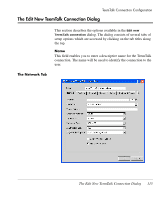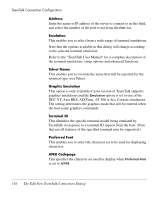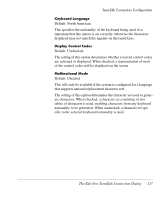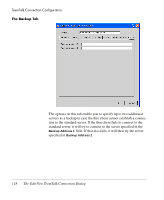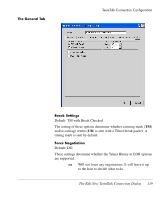HP Neoware e90 NeoLinux 4.0 Thin Client User Manual - Page 128
When you have finished configuring the TeemTalk connection
 |
View all HP Neoware e90 manuals
Add to My Manuals
Save this manual to your list of manuals |
Page 128 highlights
TeemTalk Connection Configuration 4 In the Name field at the top of the dialog, enter a descriptive name for the TeemTalk connection. This will be used to identify the connection to the user. 5 On the Network tab, enter the name or IP address of the server to connect to in the Address field. 6 Select the number of the port to use from the Port list. 7 Select the terminal emulation to use from the Emulation list. 8 Click on the tabs along the top of the dialog to access additional setup options that you may wish to configure. Note that the options available depend on the terminal emulation chosen in the Emulation field. Refer to the sections for each dialog tab later in this chapter for details of the options available. 9 When you have finished configuring the TeemTalk connection, click OK. An icon for the new TeemTalk connection configuration will be displayed in the Control Panel - Connections window and on the desktop, and it will be listed for selection in the taskbar menu and the Connection Manager. If you need to change the configuration of a TeemTalk connection, display the Control Panel - Connections window then double-click on the relevant TeemTalk connection configuration icon. 114 Creating a New TeemTalk Connection