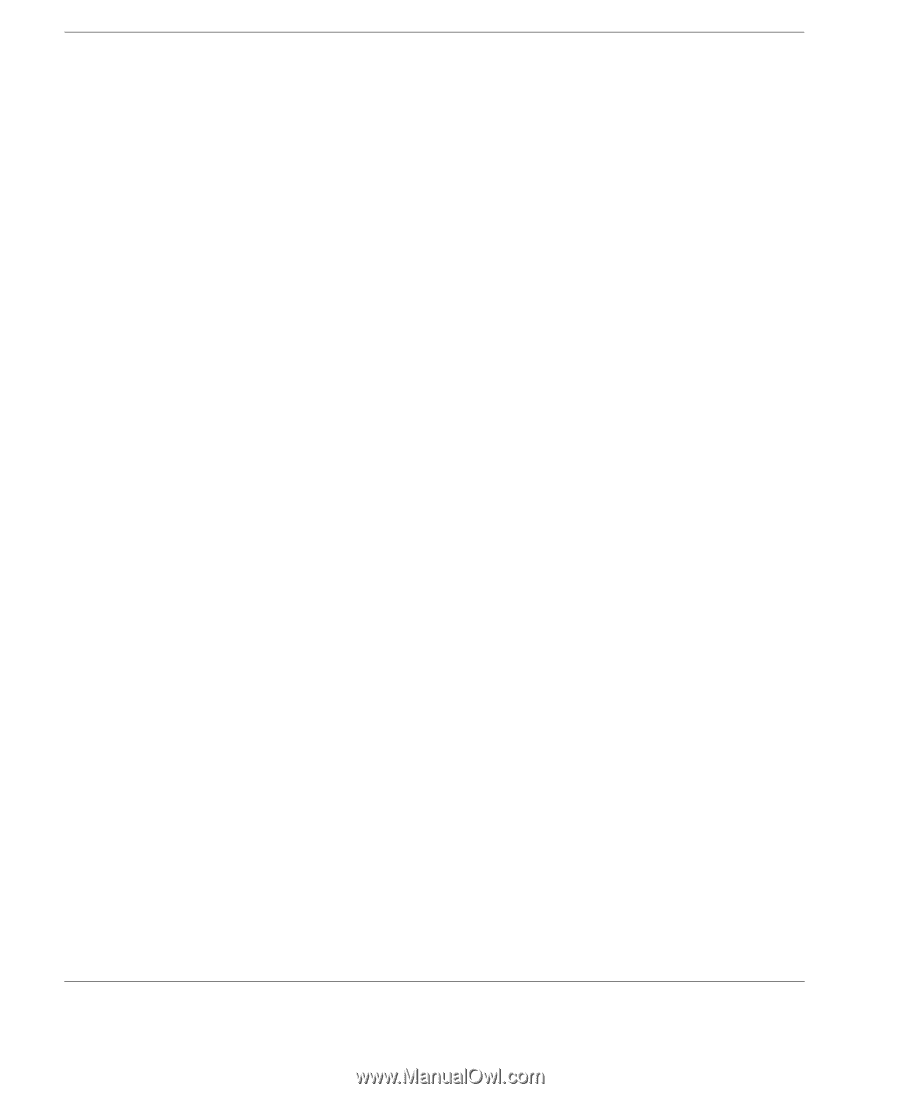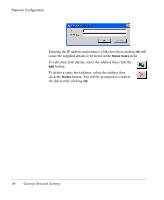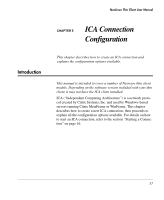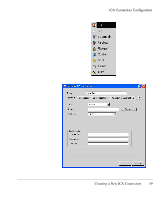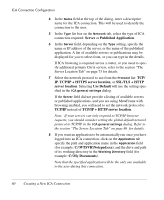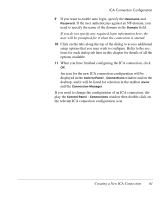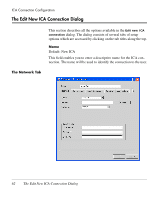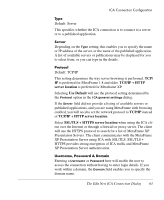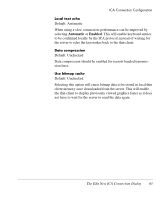HP Neoware e90 NeoLinux 4.0 Thin Client User Manual - Page 74
TCP/IP + HTTP server location
 |
View all HP Neoware e90 manuals
Add to My Manuals
Save this manual to your list of manuals |
Page 74 highlights
ICA Connection Configuration 4 In the Name field at the top of the dialog, enter a descriptive name for the ICA connection. This will be used to identify the connection to the user. 5 In the Type list box on the Network tab, select the type of ICA connection required: Server or Published Application. 6 In the Server field, depending on the Type setting, specify the name or IP address of the server, or the name of the published application. A list of available servers or publications may be displayed for you to select from, or you can type in the details. If ICA browsing is required across a router, or you need to specify additional primary Citrix servers, refer to the section "The Server Location Tab" on page 73 for details. 7 Select the network protocol to use from the Protocol list: TCP/ IP, TCP/IP + HTTPS server location, or SSL/TLS + HTTP server location. Selecting Use Default will use the setting specified in the ICA general settings dialog. If the Server field did not provide a listing of available servers or published applications, and you are using MetaFrame with browsing enabled, you will need to set the network protocol to TCP/IP instead of TCP/IP + HTTP server location. Note: If your servers can only respond to TCP/IP browser requests, you should consider setting the global default network protocol to TCP/IP in the ICA general settings dialog. Refer to the section "The Server Location Tab" on page 86 for details. 8 If you want an application to be automatically run once you have logged into an ICA connection, click on the Application tab specify the path and application name in the Application field (for example: C:\WTSVR\Notepad.exe), and the drive and path of its working directory in the Working Directory field (for example: C:\My Documents). Note that the specified application will be the only one available to the user during this connection. 60 Creating a New ICA Connection