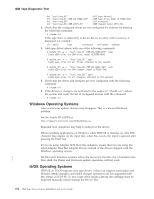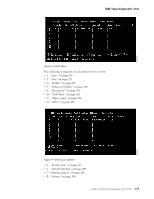IBM TS2340 User Guide - Page 295
Test, ITDT-SE uses the IBM Tape Device Driver for its operations. If no IBM Tape Device
 |
UPC - 883436006873
View all IBM TS2340 manuals
Add to My Manuals
Save this manual to your list of manuals |
Page 295 highlights
IBM Tape Diagnostic Tool To scroll back, use - instead of +. Note: For fast up (backward) scrolling, type - followed by a space and the number of lines to scroll up then press the Enter key. If no devices appear or if devices are missing in the list, make sure that: v ITDT-SE is running with administrator/root rights. v The devices are properly attached and powered on. v Linux: The devices must be attached at boot time. v i5/OS: Only tape drives will be detected. v Solaris, when no IBM tape device driver is in use: - Ensure that sgen is correctly configured: file /kernel/drv/sgen.conf is correctly configured (see "Starting ITDT-SE on Solaris Operating Systems" on page 267). - Solaris 10, see (see "Standard Edition - Known Issues and Limitations" on page 270) v More than 12 devices displayed - scroll down the Device List. ITDT-SE uses the IBM Tape Device Driver for its operations. If no IBM Tape Device Driver is installed, the generic device driver for the operating system is used instead. On Microsoft Windows, any Tape Device Driver that is installed is used. If you need to bypass the IBM Tape Device Driver for diagnostic purposes, start ITDT-SE with the following command: itdt -force-generic-dd Once the desired device is displayed, select the device for test. Only one device can be selected. Test The Test function [T] checks if the tape device is defective and outputs a pass/fail result. Attention: The test functionality erases user data on the cartridge that is used for the test. For the library or autoloader test, the [L] library test should be selected. Notes: 1. The test can take from 15 minutes up to 2 hours. 2. The test runs only on tape drives, not on autoloaders or libraries. To perform the test function, it is recommended that a new or rarely used cartridge is used. Scaled (capacity-reduced) cartridges should not be used to test the device. To test tape drives within a library, the library must be in online mode. 1. Start ITDT-SE, then type S and press the Enter key to scan for the devices. Select the device you want to test by entering its number and press the Enter key. 2. Type T followed by the Enter key to activate the test. Chapter 10. IBM Tape Diagnostic Tool (ITDT) 277