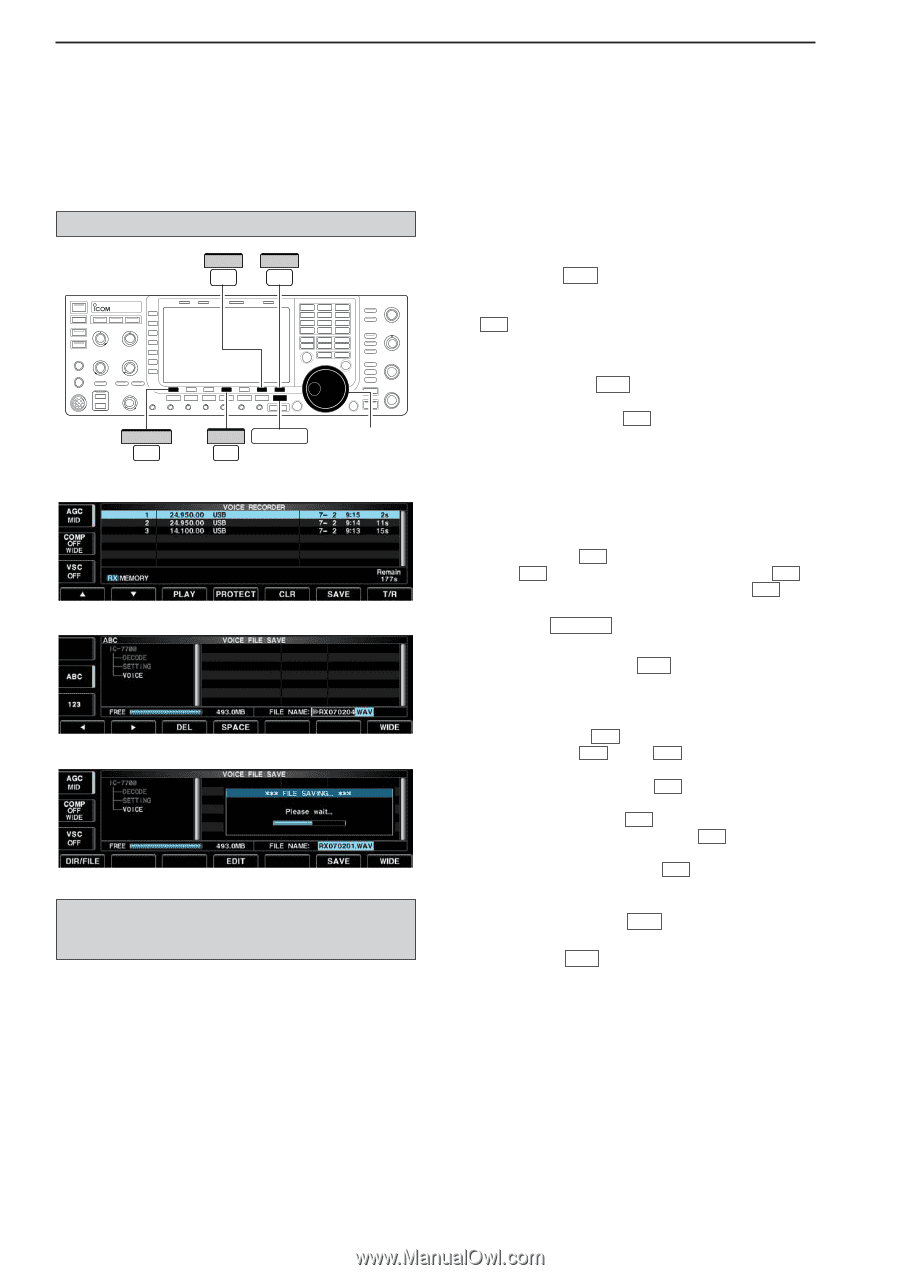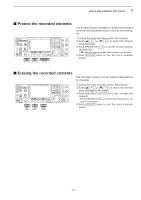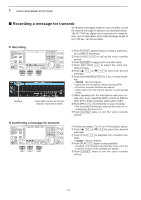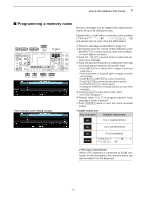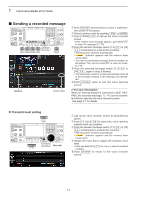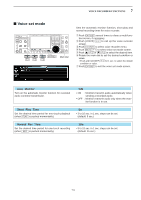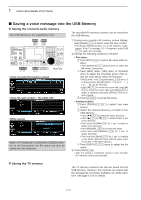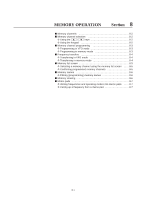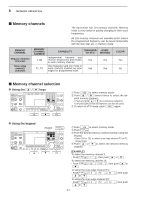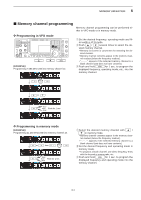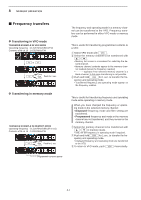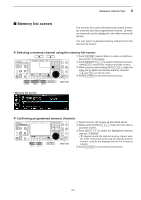Icom IC-7700 Instruction Manual - Page 126
Saving a voice message into the USB-Memory
 |
View all Icom IC-7700 manuals
Add to My Manuals
Save this manual to your list of manuals |
Page 126 highlights
7 VOICE RECORDER FUNCTIONS ■ Saving a voice message into the USB-Memory D Saving the received audio memory The USB-Memory is not supplied by Icom. The recorded RX memory contents can be saved into the USB-Memory. SAVE F-6 WIDE F-7 DIR/FILE F-1 EDIT EXIT/SET F-4 Main dial • Voice recorder RX memory screen • Voice file save screen- file name edit • While saving When a PC keyboard is connected to [USB] connector on the front panel, the file name can also be edited from the keyboard. q During voice recorder RX memory screen display, push [SAVE] F-6 to select voice file save screen. • Previously selected screen, TX or RX memory, is displayed. If the TX message (T1-T4) appears, push [T/R] F-7 to select RX message. w Change the following conditions if desired. • File name: z Push [EDIT] F-4 to select file name edit condition. • Push [DIR/FILE] F-1 several times to select the file name, if necessary. x Push [ABC] (MF6), [123] (MF7) or [Symbol] (MF7) to select the character group, then rotate the main dial to select the character. • [ABC] (MF6) : A to Z (capital letters); [123] (MF7): 0 to 9 (numerals); [Symbol] (MF7 can be selected. • Push [Ω] F-1 to move the cursor left, push [≈] F-2 to move the cursor right, push [DEL] F-3 to delete a character and push [SPACE] F-4 to insert a space. c Push EXIT/SET to set the file name. • Saving location z Push [DIR/FILE] F-1 to select tree view screen. x Select the desired directory or folder in the USB-Memory. • Push [Ω ≈] F-4 to select the upper directory. • Push [Y] F-2 or [Z] F-3 to select folder in the same directory. • Push and hold [Ω ≈] F-4 for 1 sec. to select a folder in the directory. • Push [REN/DEL] F-5 to rename the folder. • Push and hold [REN/DEL] F-5 for 1 sec. to delete the folder. • Push and hold [MAKE] F-6 for 1 sec. to making a new folder. (Edit the name with the same manner as the "• File name" above.) c Push [DIR/FILE] F-1 twice to select the file name. e Push [SAVE] F-6 . • After the saving is completed, return to voice recorder RX memory screen automatically. D Saving the TX memory The TX memory contents can also be saved into the USB-Memory. However, the contents are saved with the message list, set mode conditions, etc. at the same time. See page 12-22 for details. 7-10