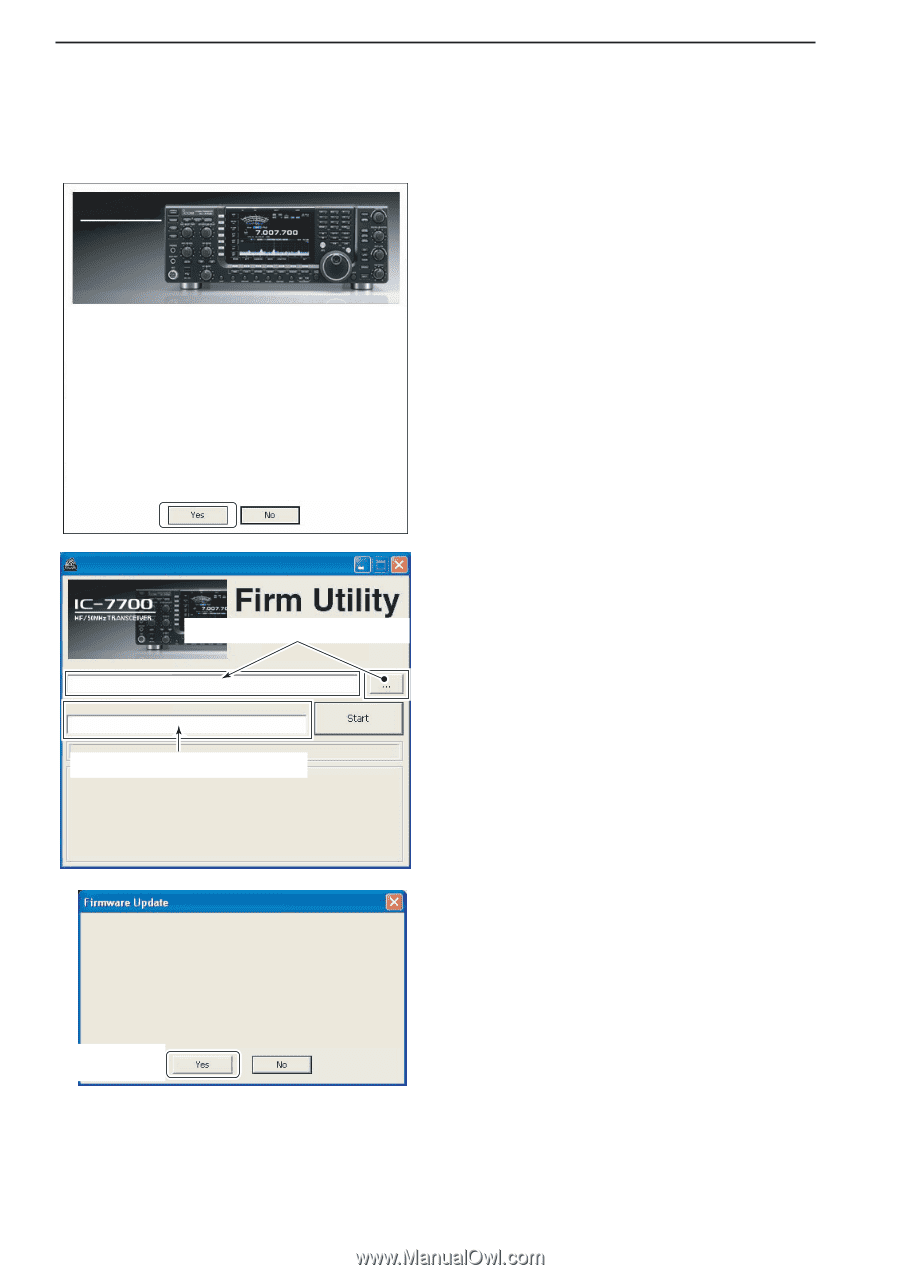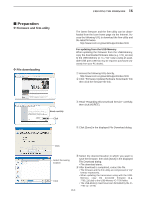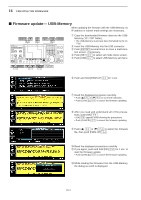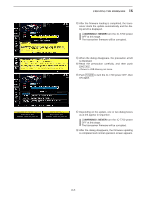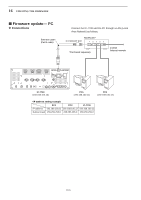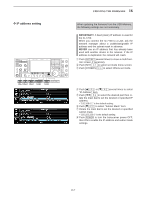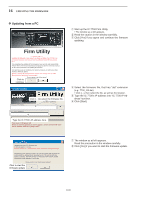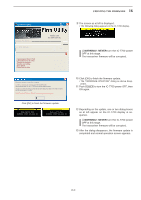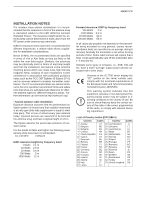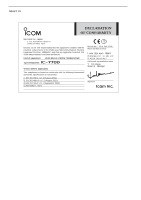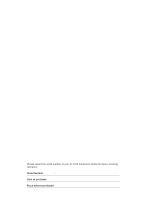Icom IC-7700 Instruction Manual - Page 210
Firm Utility
 |
View all Icom IC-7700 manuals
Add to My Manuals
Save this manual to your list of manuals |
Page 210 highlights
16 UPDATING THE FIRMWARE D Updating from a PC i7700 HF/50MHz TRANSCEIVER q Start up the IC-7700 Firm Utility. • The window as at left appears. w Read the caution in the window carefully. e Click [Yes] if you agree and continue the firmware updating. Firm Utility ===CAUTION=== Updating the firmware is very risky. If you make a mistake, the IC-7700 may not operate properly, and repair at Icom Inc.(Japan) may be the only way to fix it. You undertake the updating of the firmware at you own risk and responsibility, Please refer to the firmware download homepage and/or the instruction manual for the correct procedures in updating the firmware. Also all preciously set conditions, the memory contents, etc will be lost when making a firmware update. Making a backup file of programmed contents and settings onto the USBMemory before updating is recommended. Click to Do you agree to all of the above? continue IC-7700 Firm Utility Firmware File Name IC-7700 IP Address Click [...] to seleVcetrtshioen 1fi.r0m0 ware file. (C) 2007 Icom Inc. Type the IC-7700's IP address here. Turn the IC-7700 power ON. When the normal operational screen appears, set the firmware file name and IP address, then click [Start] button. r Select the firmware file, that has "dat" extension (e.g.: 7700_110.dat). • Click [...], then select the file, as well as the location. t Type the IC-7700's IP address into "IC-7700 IP Ad- dress" text box. y Click [Start]. Updating the main CPU firmware first. It will take approx. 1 minute. DO NOT turn the IC-7700 power OFF until "Completed" dialog is displayed. Depending on the updated contents, the sub CPU and/or DSP firmware will automatically be updated when rebooting the IC-7700 and this will take approx. 2 minutes. DO NOT turn the IC-7700 power OFF until the normal operational screen appears, in such case. Do you wish to start the firmware update? Click to start the firmware update u The window as at left appears. Read the precaution in the window carefully. i Click [Yes] if you want to start the firmware update. 16-8