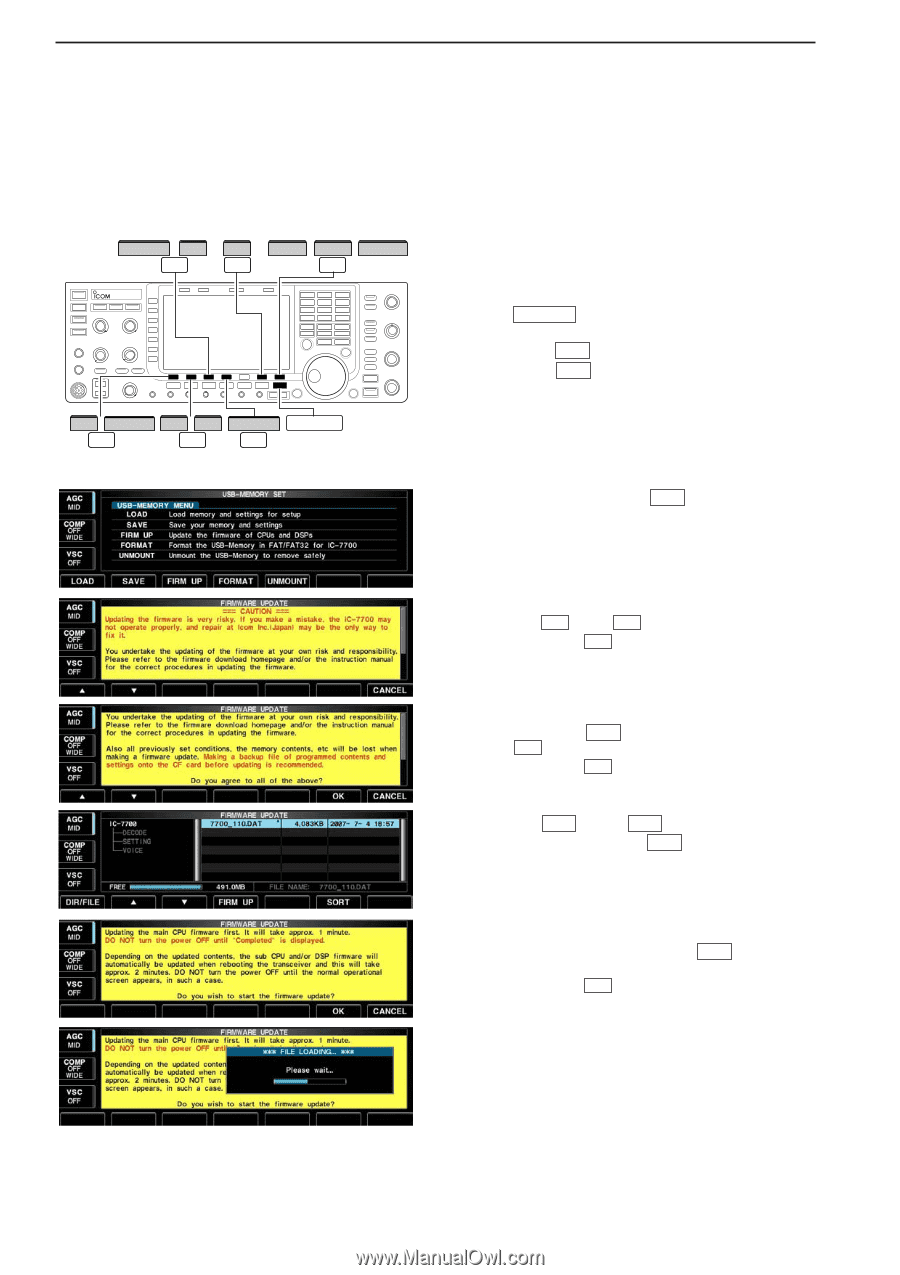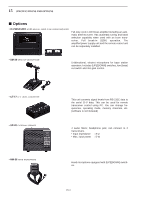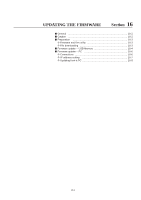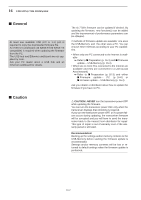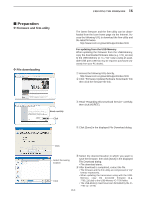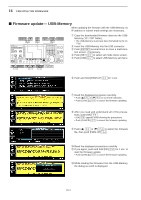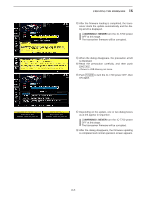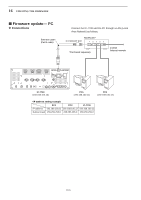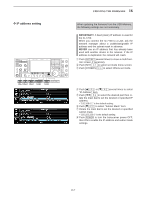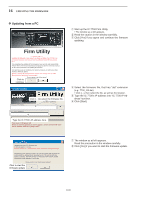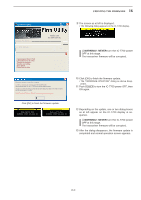Icom IC-7700 Instruction Manual - Page 206
Firmware update- USB-Memory
 |
View all Icom IC-7700 manuals
Add to My Manuals
Save this manual to your list of manuals |
Page 206 highlights
16 UPDATING THE FIRMWARE ■ Firmware update- USB-Memory When updating the firmware with the USB-Memory, no IP address or subnet mask settings are necessary. FIRM UP / √ OK SET / USB / CANCEL F-3 F-6 F-7 q Copy the downloaded firmware data into the USB- Memory ("IC-7700" folder). • The USB-Memory must have been formatted by the IC- 7700. w Insert the USB-Memory into the USB connector. e Push EXIT/SET several times to close a multi-func- tion screen, if necessary. r Push [SET] F-7 to select set mode menu screen. t Push [USB] F-7 to select USB-Memory set menu. ∫ / DIR/FILE √ / ∫ FIRM UP EXIT/SET F-1 F-2 F-4 y Push and hold [FIRM UP] F-3 for 1 sec. u Read the displayed precaution carefully. • Push [Y] F-1 or [Z] F-2 to scroll the indication. • Push [CANCEL] F-7 to cancel the firmware updating. i After you read and understand all of the precautions, push [OK] F-6 . • [OK] F-6 appears only following the precautions. • Push [CANCEL] F-7 to cancel the firmware updating. o Push [Y] F-2 or [Z] F-3 to select the firmware file, then push [FIRM UP] F-4 . !0 Read the displayed precautions carefully. !1 If you agree, push and hold [OK] F-6 for 1 sec. to start the firmware update. • Push [CANCEL] F-7 to cancel the firmware updating. !2 While loading the firmware from the USB-Memory, the dialog as at left is displayed. 16-4