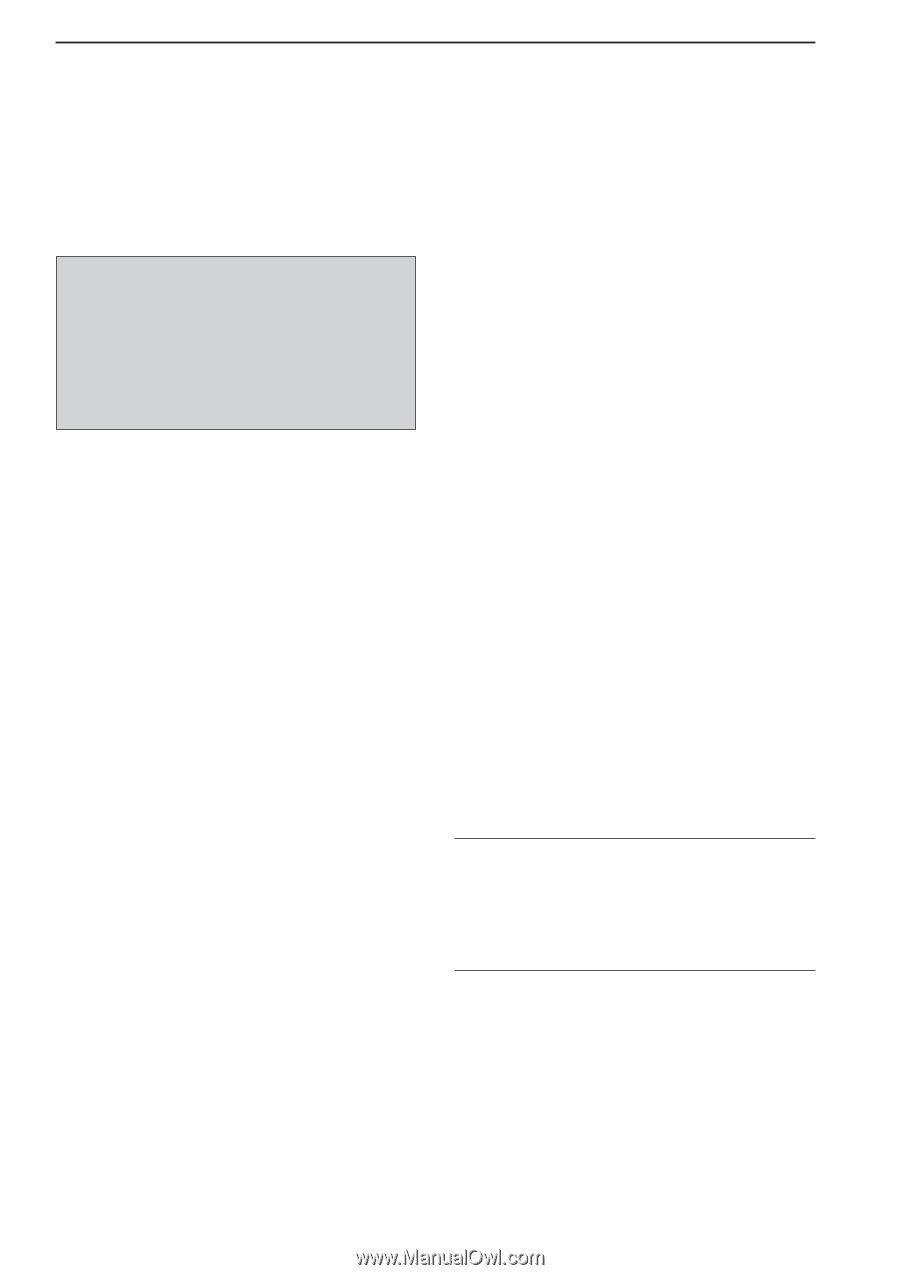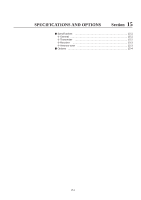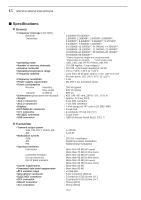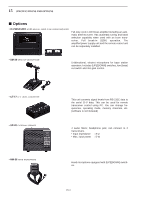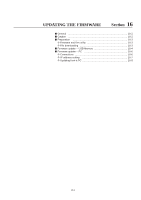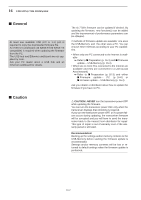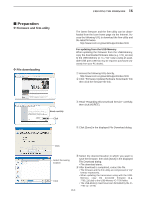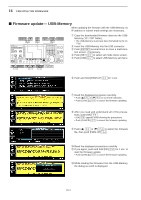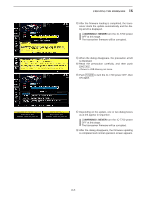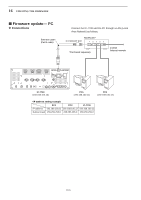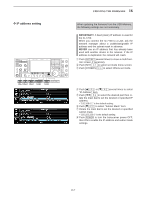Icom IC-7700 Instruction Manual - Page 204
General, Caution - new firmware
 |
View all Icom IC-7700 manuals
Add to My Manuals
Save this manual to your list of manuals |
Page 204 highlights
16 UPDATING THE FIRMWARE ■ General At least one available USB (2.0 or 1.1) port is required to copy the downloaded firmware file. An Ethernet card/board (10 BASE-T/100 BASE TX compatible) is required when updating the firmware from the PC. The USB hub and Ethernet card/board are not supplied by Icom. Ask your PC dealer about a USB hub and an Ethernet card/board for details. The IC-7700's firmware can be updated if desired. By updating the firmware, new function(s) can be added and the improvement of performance parameters can be obtained. 2 methods of firmware update are available: one uses the USB-Memory, and the other uses a PC. You can choose either methods according to your PC capabilities. • When only one PC connected to the Internet is available ➥ Refer to ■ Preparation (p. 16-3) and ■ Firmware update- USB-Memory (p. 16-4) • When two or more PCs connected to the Internet are available and they are connected to a LAN (Local Area Network) ➥ Refer to ■ Preparation (p. 16-3) and either ■ Firmware update- PC (p. 16-6) or ■ Firmware update- USB-Memory (p. 16-4) Ask your dealer or distributor about how to update the firmware if you have no PC. ■ Caution R CAUTION!: NEVER turn the transceiver power OFF while updating the firmware. You can turn the transceiver power OFF only when the transceiver displays that rebooting is required. If you turn the transceiver power OFF, or if a power failure occurs during updating, the transceiver firmware will be corrupted and you will have to send the transceiver back to the nearest Icom distributor for repair. This type of repair is out of warranty even if the warranty period is still valid. Recommendation! Backing up the settings and/or memory contents to the USB-Memory before starting the firmware update is recommended. Settings and/or memory contents will be lost or returned to default settings when the firmware update is performed. 16-2