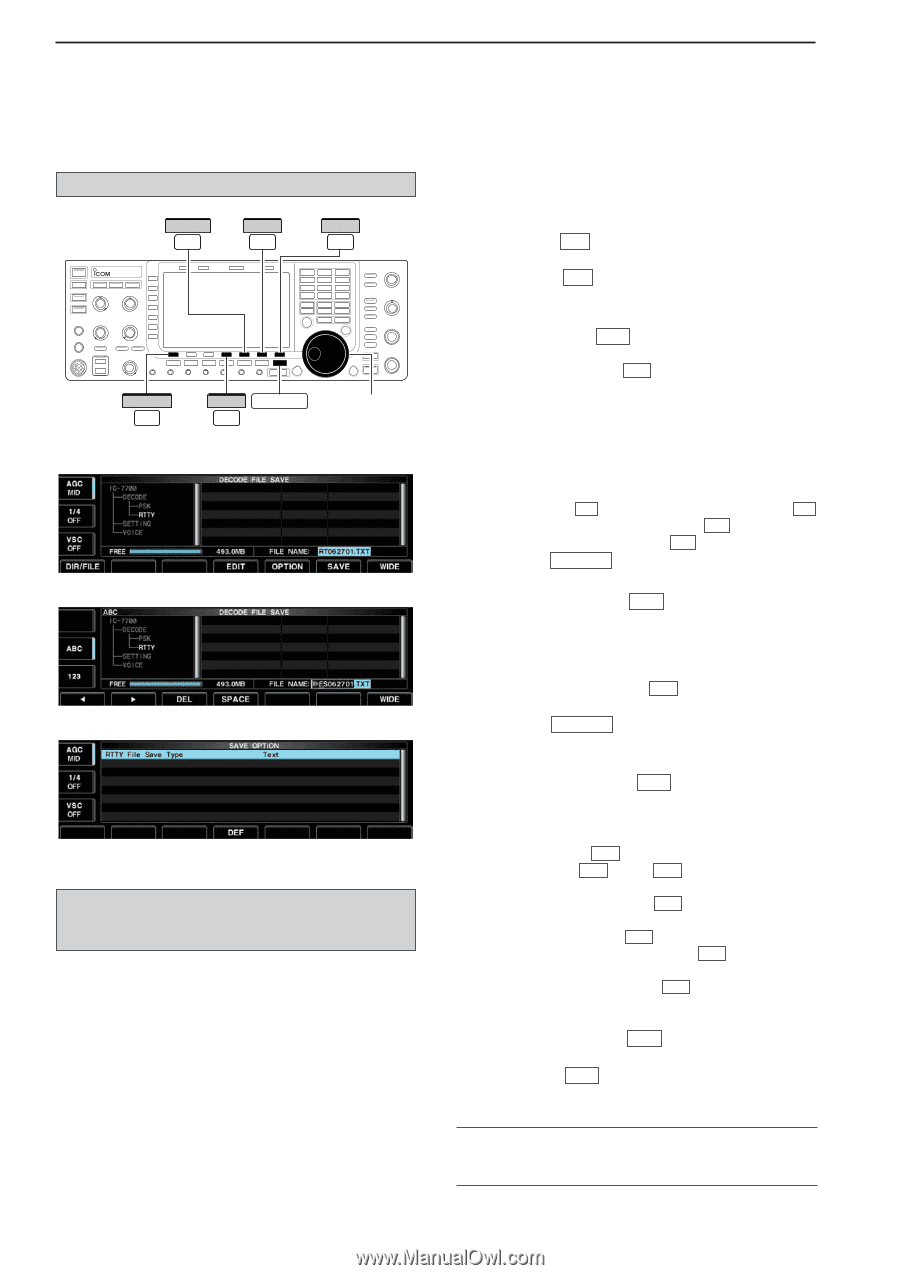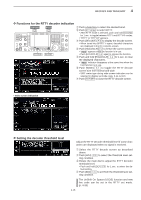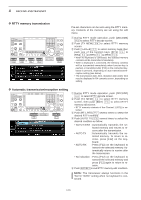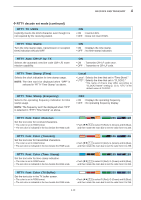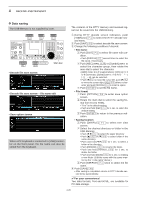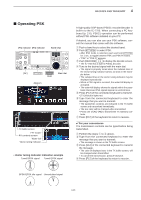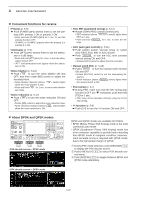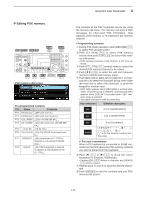Icom IC-7700 Instruction Manual - Page 72
Data saving
 |
View all Icom IC-7700 manuals
Add to My Manuals
Save this manual to your list of manuals |
Page 72 highlights
4 RECEIVE AND TRANSMIT D Data saving The USB-Memory is not supplied by Icom. OPTION F-5 SAVE F-6 WIDE F-7 DIR/FILE F-1 EDIT EXIT/SET F-4 • Decode file save screen Main dial • Decode file save screen- file name edit • Save option screen When a PC keyboard is connected to [USB] connector on the front panel, the file name can also be edited from the keyboard. The contents of the RTTY memory and received signal can be saved into the USB-Memory. q During RTTY decode screen indication, push [] F-1 to select the RTTY decode second menu. w Push [SAVE] F-5 to select decode file save screen. e Change the following conditions if desired. • File name: z Push [EDIT] F-4 to select file name edit condition. • Push [DIR/FILE] F-1 several times to select the file name, if necessary. x Push [ABC] (MF6), [123] or [Symbol] (MF7) to select the character group, then rotate the main dial to select the character. • [ABC] (MF6): A to Z (capital letters); [123] (MF7): 0 to 9 (numerals); [Symbol] (MF7 can be selected. • Push [Ω] F-1 to move the cursor left, push [≈] F-2 to move the cursor right, [DEL] F-3 delete a character and push [SPACE] F-4 to insert a space. c Push EXIT/SET to set the file name. • File format z Push [OPTION] F-5 to enter save option screen. x Rotate the main dial to select the saving format from Text to HTML. • "Text" is the default setting. • Push and hold [DEF] F-4 for 1 sec. to select the default setting. c Push EXIT/SET to return to the previous indication. • Saving location z Push [DIR/FILE] F-1 to select tree view screen. x Select the desired directory or folder in the USB-Memory. • Push [Ω ≈] F-4 to select the upper directory. • Push [Y] F-2 or [Z] F-3 to select folder in the same directory. • Push and hold [Ω ≈] F-4 for 1 sec. to select a folder in the directory. • Push [REN/DEL] F-5 to rename the folder. • Push and hold [REN/DEL] F-5 for 1 sec. to delete the folder. • Push and hold [MAKE] F-6 for 1 sec. to making a new folder. (Edit the name with the same manner as the "• File name" above.) c Push [DIR/FILE] F-1 twice to select the file name. r Push [SAVE] F-6 . • After saving is completed, returns to RTTY decode second menu automatically. ✔ For your convenience! Two data formats, Text and HTML, are available for PC data storage. 4-20