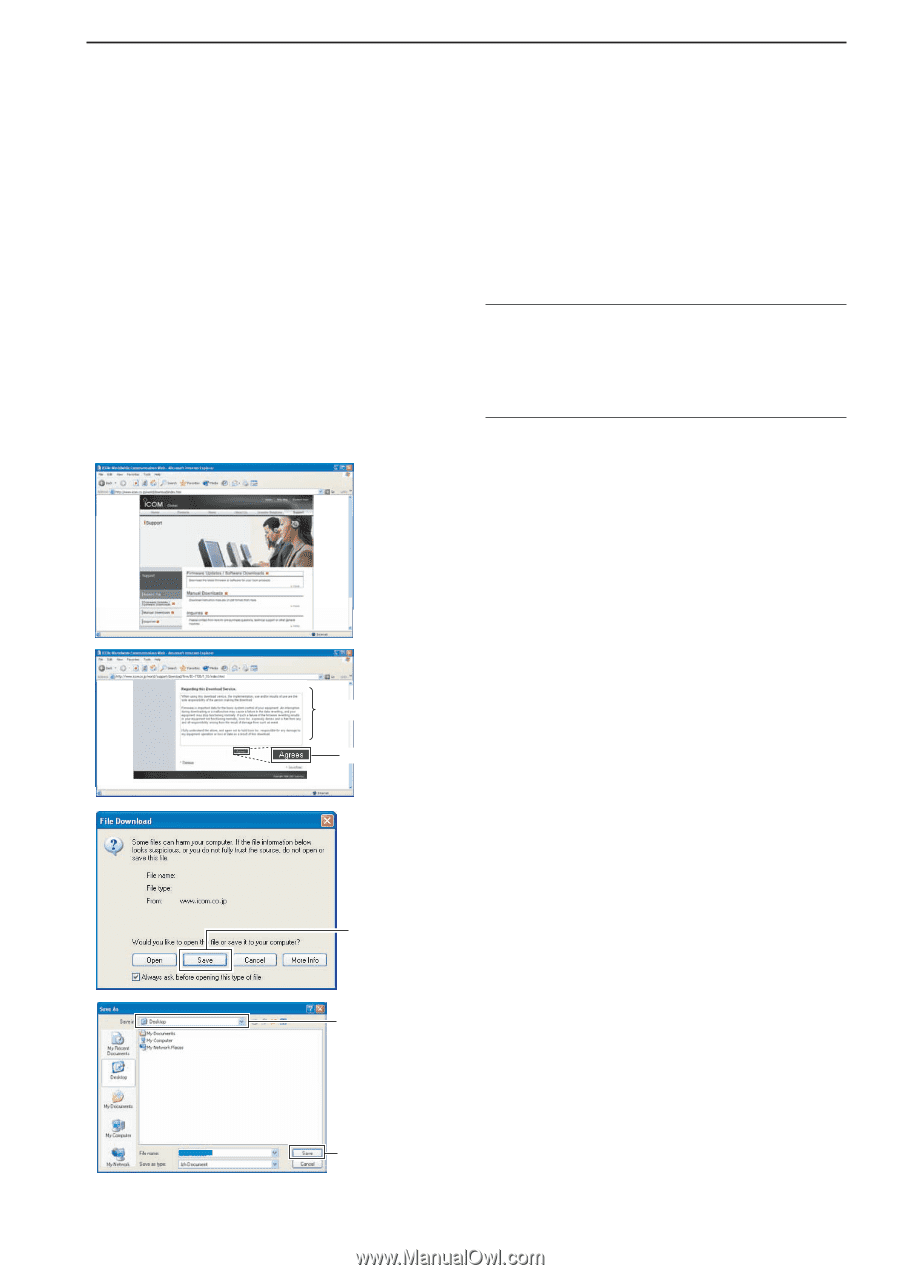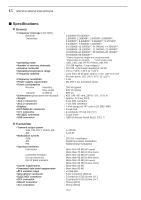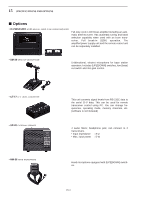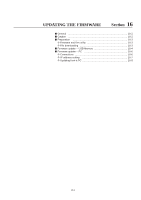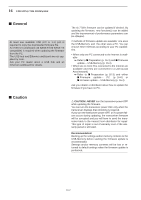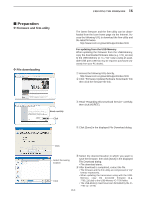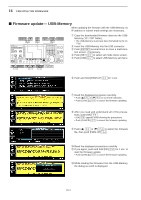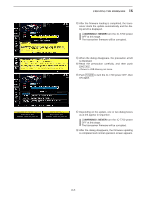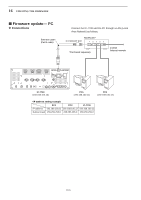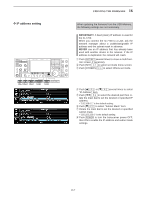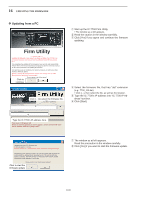Icom IC-7700 Instruction Manual - Page 205
Preparation
 |
View all Icom IC-7700 manuals
Add to My Manuals
Save this manual to your list of manuals |
Page 205 highlights
■ Preparation D Firmware and firm utility D File downloading 16 UPDATING THE FIRMWARE The latest firmware and the firm utility can be downloaded from the Icom home page via the Internet. Access the following URL to download the firm utility and the latest firmware. http://www.icom.co.jp/world/support/index.html For updating from the USB-Memory When updating the firmware from the USB-Memory, copy the downloaded firmware data (e.g. 7700_110.dat) to the USB-Memory (in "IC-7700" folder) using an available USB port (USB hub may be required; purchased separately from your PC dealer). q Access the following URL directly. http://www.icom.co.jp/world/support/index.html w Click "Firmware Updates/Software Downloads" link then click the firmware file link. Read carefully Click e Read "Regarding this Download Service" carefully, then click [AGREE]. r Click [Save] in the displayed File Download dialog. 7700_110.dat Click Select the saving location Click t Select the desired location in which you want to save the firmware, then click [Save] in the displayed File Download dialog. • File download starts. y After download is completed, extract the file. • The firmware and the firm utility are compressed in "zip" format, respectively. • When updating the transceiver using with the USBMemory, copy the extracted firmware (e.g. 7700_110.dat) to the USB-Memory IC-7700 folder. • The USB-Memory must have been formatted by the IC7700. (p. 12-26) 16-3