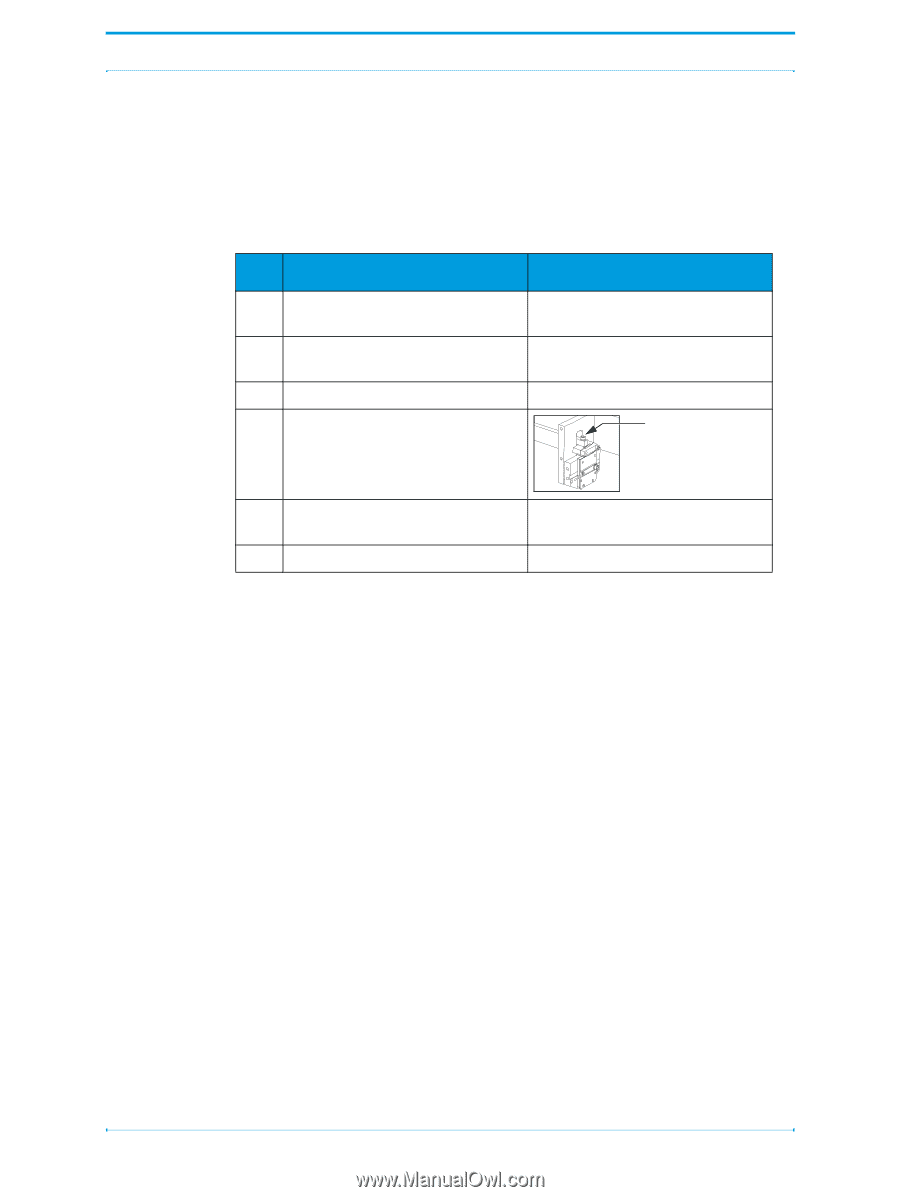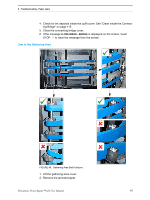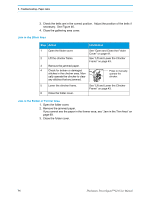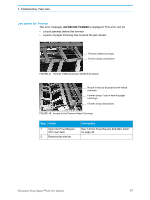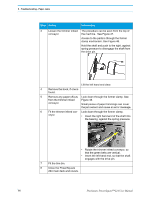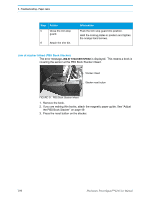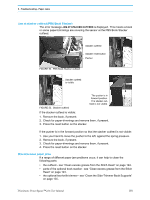Konica Minolta AccurioPress C14000 Plockmatic PowerSquare R2L User Manual - Page 102
Jam in the Stitch Area, Jam in the Folder or Former Area
 |
View all Konica Minolta AccurioPress C14000 manuals
Add to My Manuals
Save this manual to your list of manuals |
Page 102 highlights
5 - Troubleshooting - Paper Jams 3. Check the belts are in the correct position. Adjust the position of the belts if necessary. See Figure 46. 4. Close the gathering area cover. Jam in the Stitch Area Step Action Information 1 Open the folder cover. See "Open and Close the Folder Cover" on page 41. 2 Lift the clincher frame. See "Lift and Lower the Clincher Frame" on page 43. 3 Remove the jammed paper. 4 Check for broken or damaged stitches in the clincher area. Man- ually operate the clincher to clear any stitches that are jammed. Press to manually operate the clincher. 5 Lower the clincher frame. 6 Close the folder cover. See "Lift and Lower the Clincher Frame" on page 43. Jam in the Folder or Former Area 1. Open the folder cover. 2. Remove the jammed paper. If you cannot see the paper in the former area, see "Jam in the Trim Area" on page 99. 3. Close the folder cover. 96 Plockmatic PowerSquare™224 User Manual