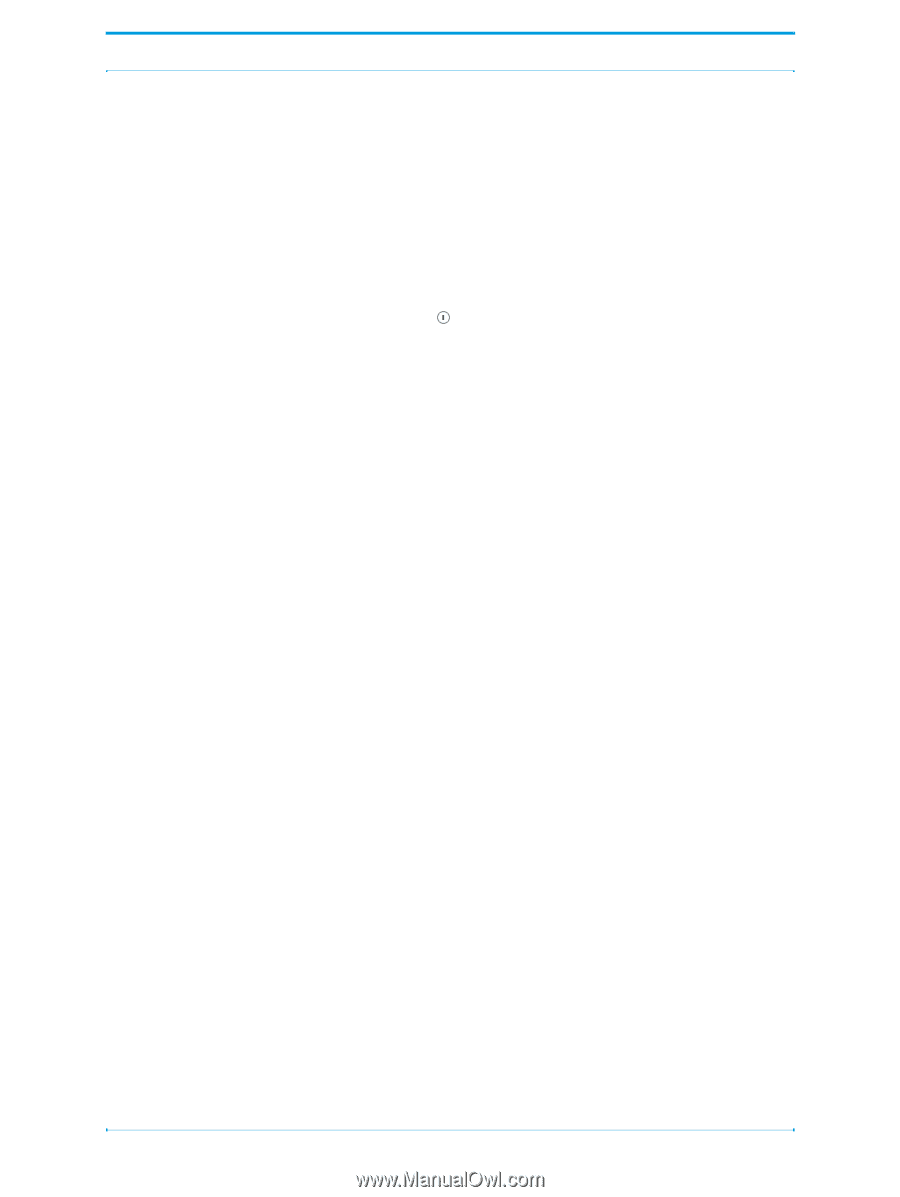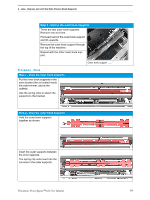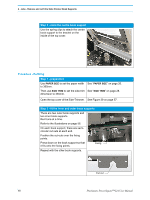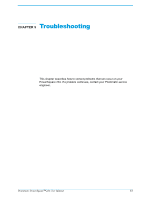Konica Minolta AccurioPress C14000 Plockmatic PowerSquare R2L User Manual - Page 70
Printer Error, PowerSquare 224 Error, Check the Touch
 |
View all Konica Minolta AccurioPress C14000 manuals
Add to My Manuals
Save this manual to your list of manuals |
Page 70 highlights
5 - Troubleshooting - Printer Error Printer Error If a paper jam or other error occurs in the printer, the printer and the PowerSquare 224 stop. Procedure 1. Clear the printer error. 2. Follow the instructions on the printer. If the printer tells you to remove paper from the PowerSquare 224, then: Check the Touch START to start the machine. Touch ADVANCED > PURGE SET > PURGE SET. The partial book is delivered to the stacker. Discard the book. 3. Check the PowerSquare 224 screen. If a side trimmer is installed, check it is switched on as needed. If an error message is displayed, take the corresponding action. See "Message List" on page 81. PowerSquare 224 Error If a paper jam or other error occurs in the PowerSquare 224, the printer and the PowerSquare 224 stop. The type of PowerSquare 224 error is shown on the touch screen. See "Message List" on page 81. Procedure 1. Clear the PowerSquare 224 error. The error message on the touch screen tells you about the error. 2. Remove all sheets from the PowerSquare 224. 3. Follow the instructions on the printer. 64 Plockmatic PowerSquare™224 User Manual