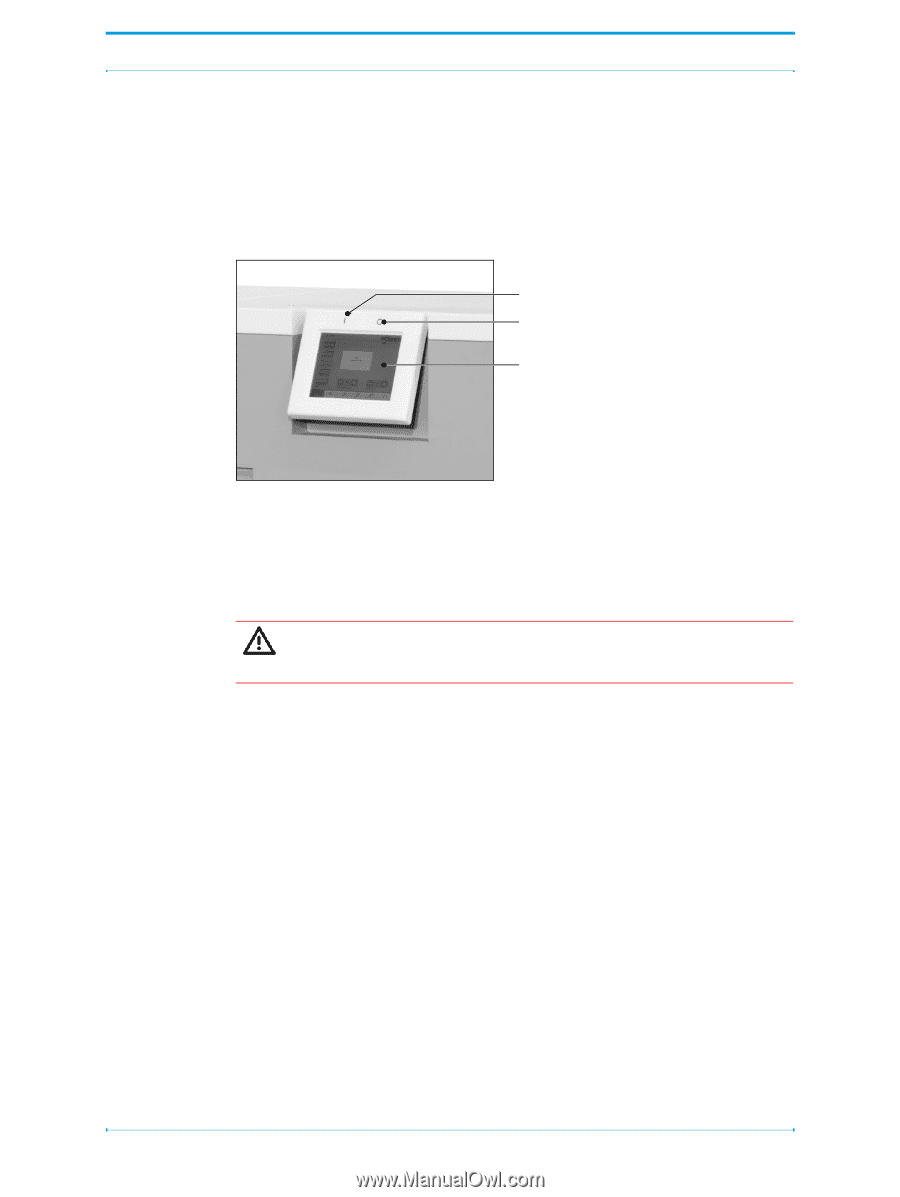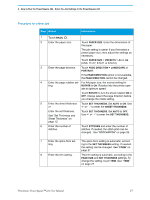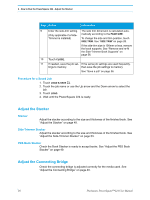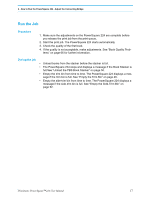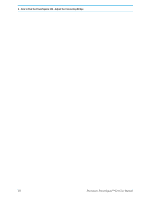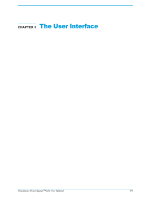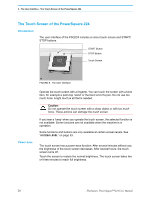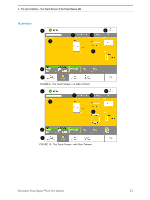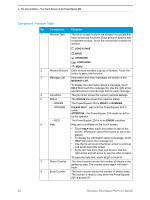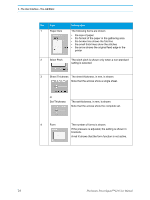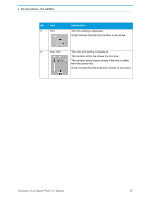Konica Minolta AccurioPress C14000 Plockmatic PowerSquare R2L User Manual - Page 26
The Touch Screen of the PowerSquare 224, Introduction, Power save
 |
View all Konica Minolta AccurioPress C14000 manuals
Add to My Manuals
Save this manual to your list of manuals |
Page 26 highlights
3 - The User Interface - The Touch Screen of the PowerSquare 224 The Touch Screen of the PowerSquare 224 Introduction The user interface of the PSQ224 includes a colour touch screen and START/ STOP buttons. START Button STOP Button Touch Screen FIGURE 8. The User Interface Power save Operate the touch screen with a fingertip. You can touch the screen with a blunt item, for example a palm-top 'wand' or the blunt end of a pen. Do not use too much force. A light touch is all that is needed. Caution: Do not operate the touch screen with a sharp object or with too much force. These actions can damage the touch screen. If you hear a 'beep' when you operate the touch screen, the selected function is not available. Some functions are not available when the machine is in operation. Some functions and buttons are only available at certain access levels. See "ACCESS LEVEL" on page 33. The touch screen has a power-save function. After several minutes without use, the brightness of the touch screen decreases. After several hours, the touch screen turns off. Touch the screen to restore the normal brightness. The touch screen takes two or three minutes to reach full brightness. 20 Plockmatic PowerSquare™224 User Manual