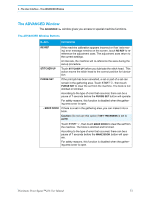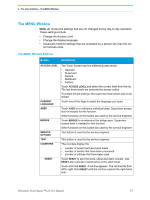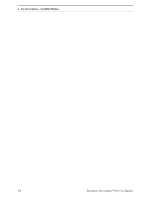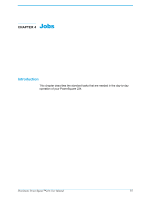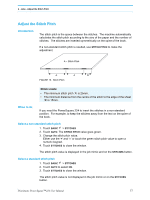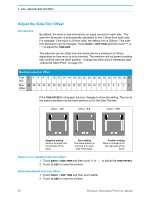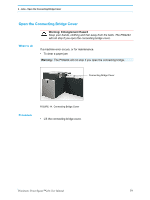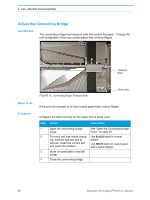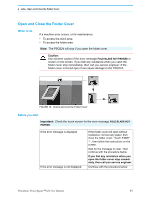Konica Minolta AccurioPress C14000 Plockmatic PowerSquare R2L User Manual - Page 42
Load and Save the Job Settings, Introduction, Save a job, Load a job
 |
View all Konica Minolta AccurioPress C14000 manuals
Add to My Manuals
Save this manual to your list of manuals |
Page 42 highlights
4 - Jobs - Load and Save the Job Settings Load and Save the Job Settings Introduction The current job settings can be saved to the memory and reloaded for use again at a later date. Load the 'Default Job Template' to reset the PowerSquare 224 to normal settings. Save a job 1. Touch LOAD & SAVE > SAVE. 2. If these options appear, select one. REPLACE to over-write the previous job with the current job settings. SAVE NEW to save the current job with a new name. CANCEL to cancel the job save. 3. Enter the name for the job on the keyboard 4. Touch OK or CLOSE. Load a job 1. Touch LOAD & SAVE . 2. Touch the job name or use the Up arrow and the Down arrow to select the job. 3. Touch LOAD. 4. Wait until the PowerSquare 224 has made the adjustments. Reset the PowerSquare 224 to default settings 1. Touch LOAD & SAVE . 2. Select the Default Job Template from the list of jobs. 3. Touch LOAD. 4. Touch YES. 36 Plockmatic PowerSquare™224 User Manual