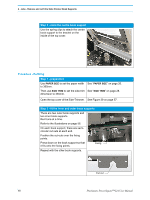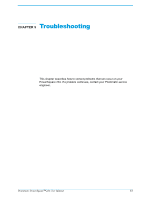Konica Minolta AccurioPress C14000 Plockmatic PowerSquare R2L User Manual - Page 71
General Problems, The PowerSquare 224 does not start, The touch screen does not work
 |
View all Konica Minolta AccurioPress C14000 manuals
Add to My Manuals
Save this manual to your list of manuals |
Page 71 highlights
5 - Troubleshooting - General Problems General Problems The PowerSquare 224 does not start Is the touch screen illuminated? No Yes Are error messages displayed on the touch screen? No Yes See "Message List" on page 81 Is there an error message on the printer? No Yes Correct the printer error. If the printer error message is 'Check Third Party Finishing Device' or 'check custom', then check for an error message on the PowerSquare 224 touch screen. If the problem continues, then call your service engineer. Turn OFF and turn ON the PSQ224. If the problem continues, then call your service engineer. Is the touch screen in power-save mode? See "Power save" on page 20. Touch the screen to restore the normal brightness. No Yes Go back to the start of this fault-finding table. Is the mains-power ON/OFF switch illuminated? No Yes Call your service engineer. Is the PowerSquare 224 turned ON and connected to the mains power supply of the correct type and voltage? No Yes Replace the fuse at the mains input. See "Change the Fuses PowerSquare 224" on page 108 If the problem continues, then call your service engineer. Connect the PowerSquare 224 to the mains supply of the correct type and voltage and then turn the machine ON. The touch screen does not work Is the touch screen in power-save mode? See "Power save" on page 20. Touch the screen to restore the normal brightness. No Yes No further action is needed. Calibrate the touch screen. See "Calibrate the Touch Screen" on page 107. Plockmatic PowerSquare™224 User Manual 65