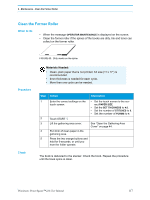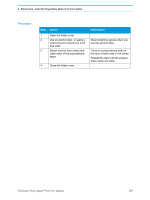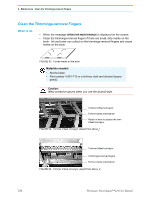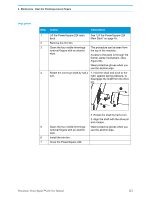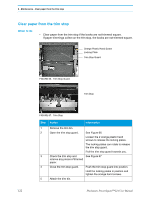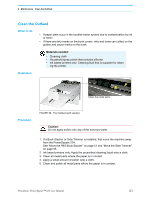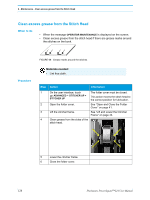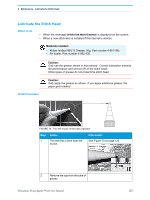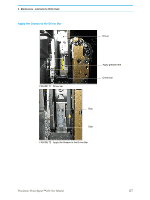Konica Minolta AccurioPress C14000 Plockmatic PowerSquare R2L User Manual - Page 128
Clear paper from the trim stop
 |
View all Konica Minolta AccurioPress C14000 manuals
Add to My Manuals
Save this manual to your list of manuals |
Page 128 highlights
6 - Maintenance - Clear paper from the trim stop Clear paper from the trim stop When to do • Clear paper from the trim stop if the books are not trimmed square. If paper trimmings collect on the trim stop, the books are not trimmed square. Orange Plastic Hand Screw Locking Plate Trim Stop Guard FIGURE 66. Trim Stop Guard Trim Stop FIGURE 67. Trim Stop Step Action Information 1 Remove the trim bin. 2 Open the trim stop guard. See Figure 66. Loosen the 2 orange plastic hand screws to release the locking plates. The locking plates can rotate to release the trim stop guard. Pull the trim stop guard towards you. 3 Check the trim stop and See Figure 67 remove any pieces of trimmed paper. 4 Close the trim stop guard. Push the trim stop guard into position. Hold the locking plates in position and tighten the orange hand screws. 5 Attach the trim bin. 122 Plockmatic PowerSquare™224 User Manual