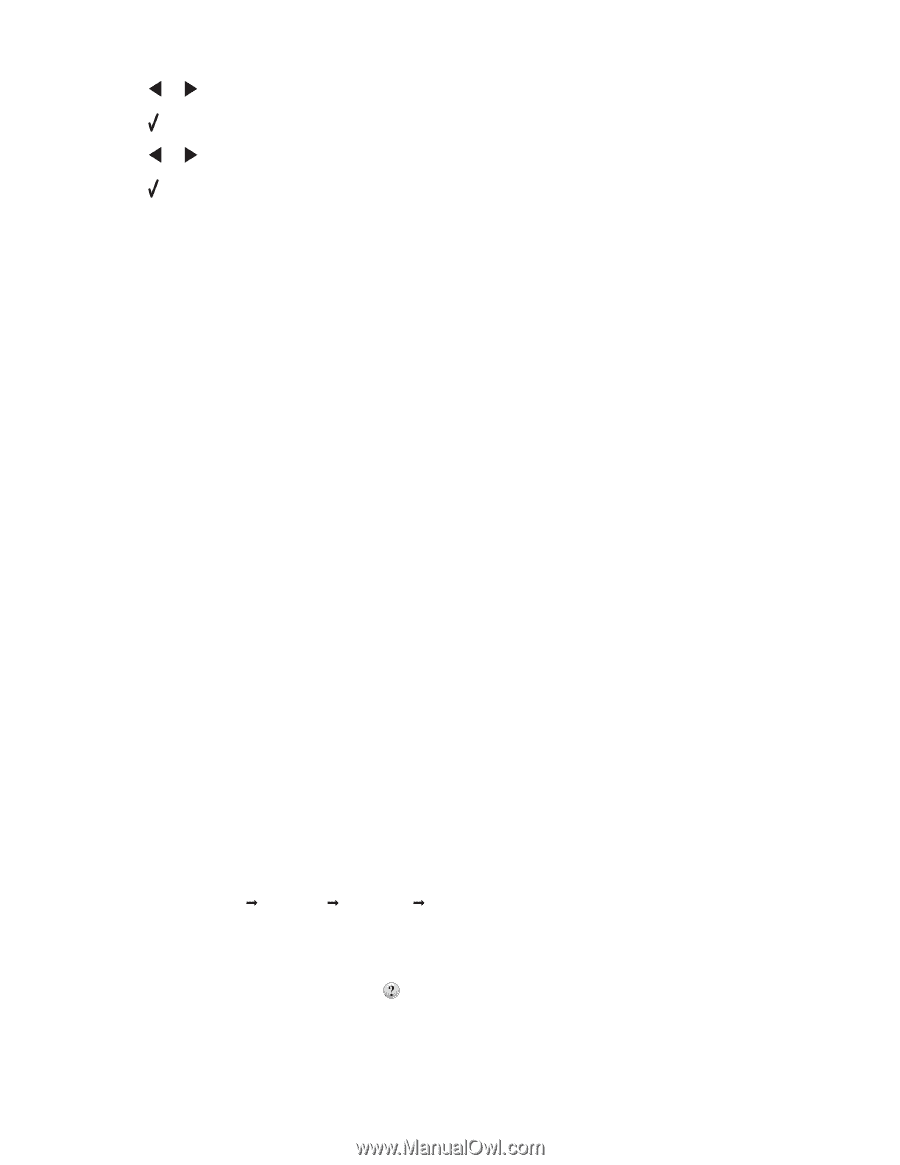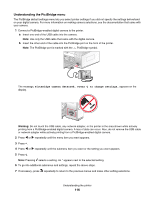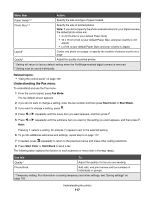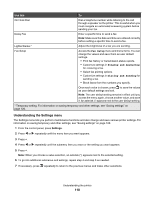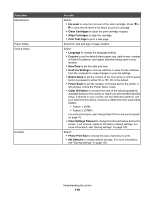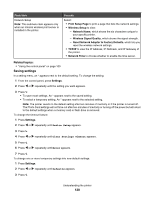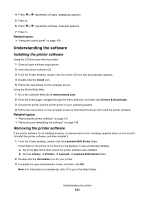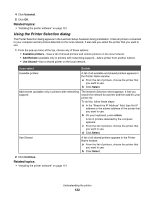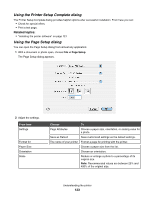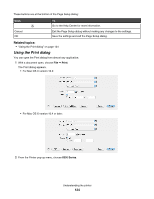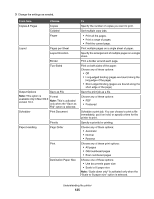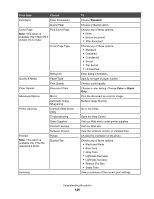Lexmark X6575 User's Guide (Mac) - Page 121
Understanding the software, Installing the printer software - driver download
 |
UPC - 734646066440
View all Lexmark X6575 manuals
Add to My Manuals
Save this manual to your list of manuals |
Page 121 highlights
4 Press or repeatedly until Set Defaults appears. 5 Press . 6 Press or repeatedly until Use Current appears. 7 Press . Related topics: • "Using the control panel" on page 109 Understanding the software Installing the printer software Using the CD that came with the printer: 1 Close all open software applications. 2 Insert the printer software CD. 3 From the Finder desktop, double-click the printer CD icon that automatically appears. 4 Double-click the Install icon. 5 Follow the instructions on the computer screen. Using the World Wide Web: 1 Go to the Lexmark Web site at www.lexmark.com. 2 From the home page, navigate through the menu selection, and then click Drivers & Downloads. 3 Choose the printer and the printer driver for your operating system. 4 Follow the instructions on the computer screen to download the driver and install the printer software. Related topics: • "Removing the printer software" on page 121 • "Removing and reinstalling the software" on page 196 Removing the printer software If the printer software is not installed properly, a communication error message appears when you try to print. Uninstall the printer software, and then reinstall it. 1 From the Finder desktop, double-click the Lexmark 6500 Series folder. If the folder for the printer is not found on the desktop or was accidentally deleted: a Go to the Mac OS X drive where the printer software was installed. b Choose Library Œ Printers Œ Lexmark Œ Lexmark 6500 Series folder. 2 Double-click the Uninstaller icon for your printer. 3 Complete the user authentication notice, and then click OK. Note: For information on passwords, click to go to the Help Center. Understanding the printer 121