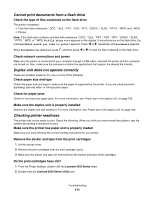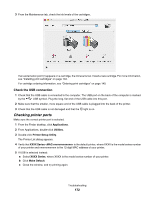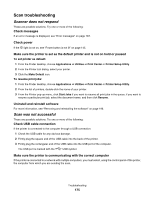Lexmark X6575 User's Guide (Mac) - Page 171
Cannot print documents from a flash drive, Duplex unit does not operate correctly
 |
UPC - 734646066440
View all Lexmark X6575 manuals
Add to My Manuals
Save this manual to your list of manuals |
Page 171 highlights
Cannot print documents from a flash drive Check the type of files contained on the flash drive The printer recognizes: • Files that have extensions *.DOC, *.XLS, *.PPT, *.PDF, *.RTF, *.DOCX, *.XLSX, *.PPTX, *.WPS, and *.WPD • Photos Note: If the flash drive contains only files with extensions *.DOC, *.XLS, *.PPT, *.PDF, *.RTF, *.DOCX, *.XLSX, *.PPTX, *.WPS, or *.WPD, the File Print menu appears on the display. If any photos are on the flash drive, the message Which would you like to print? appears. Press or repeatedly until Documents appears. When Documents has appeared, press , and then press or to view the files contained on the flash drive. Check network connections and power Make sure the printer is connected to your computer through a USB cable, and both the printer and the computer are turned on. Also, make sure the computer contains the applications that support the desired file formats. Duplex unit does not operate correctly These are possible solutions. Try one or more of the following: Check paper size and type Check the paper size and type to make sure the paper is supported by the printer. If you are using automatic duplexing, use only letter- or A4-size plain paper. Check for paper jams Check for and clear any paper jams. For more information, see "Paper jam in the duplex unit" on page 183. Make sure the duplex unit is properly installed Remove the duplex unit and reinstall it. For more information, see "Paper jam in the duplex unit" on page 183. Checking printer readiness The printer may not be ready to print. Check the following. When you think you have solved the problem, test the solution by sending a document to print. Make sure the printer has paper and is properly loaded Make sure you have followed the correct loading instructions for your printer. Remove the sticker and tape from the print cartridges 1 Lift the access cover. 2 Remove the print cartridges from the print cartridge carrier. 3 Make sure the sticker and tape are removed from the bottom and back of the cartridges. Do the print cartridges have ink? 1 From the Finder desktop, double-click the Lexmark 6500 Series folder. 2 Double-click the Lexmark 6500 Series Utility icon. Troubleshooting 171