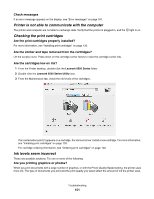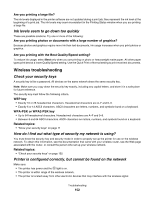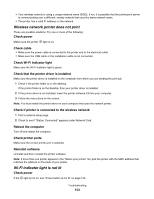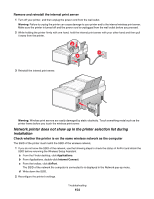Lexmark X6575 User's Guide (Mac) - Page 156
Printer cannot connect to the wireless network
 |
UPC - 734646066440
View all Lexmark X6575 manuals
Add to My Manuals
Save this manual to your list of manuals |
Page 156 highlights
Ping the printer Ping the printer to make sure it is on the network. For more information, see "Ping the printer" for Windows or Mac in the "Wireless troubleshooting" section. Run the wireless setup again If your wireless settings have changed, you will need to run the printer wireless setup again. Some reasons your settings may have changed include your having manually changed your WEP or WPA keys, channel, or other network settings, or the wireless access point (wireless router) having been reset to factory defaults. Notes: • If you change network settings, change them on all the network devices before changing them for the wireless access point (wireless router). • If you have already changed the wireless network settings on your wireless access point (wireless router), you must change the settings on all the other network devices before you can see them on the network. For more information, see "Run the Wireless Setup Utility" for Windows or "Run the Wireless Setup Assistant" for Mac. Printer cannot connect to the wireless network These are possible solutions. Try one or more of the following: Make sure your computer is connected to your wireless access point (wireless router) • If you do not know the SSID of the network, use the following steps to check the status of AirPort and obtain the SSID. 1 From the Finder desktop, click Applications. 2 From Applications, double-click Internet Connect. 3 From the toolbar, click Airport. The SSID of the network the computer is connected to is displayed in the Network pop-up menu. 4 Write down the SSID. • If there are other computers or resources on your wireless network, check to see if you can access them from your computer. Move the computer and/or printer closer to the wireless router Although the possible distance between devices in 802.11b or 802.11g networks is 300 feet, the effective range for optimal performance is generally 100-150 feet. Try setting up the printer again by rerunning the Wireless Setup Assistant. Check whether the printer is on the same wireless network as the computer The SSID of the printer must match the SSID of the wireless network. If you do not know the SSID of the network, use the following steps to obtain it, and then rerun the Wireless Setup Assistant to set up the printer again. 1 Enter the IP address of your wireless access point (wireless router) into your browser's Web address field. If you do not know the IP address of the wireless access point (wireless router): a Click Apple menu Œ System Preferences. b Click Network. Troubleshooting 156