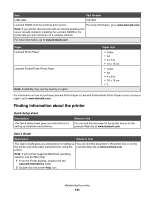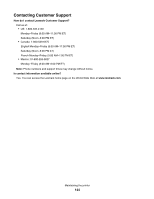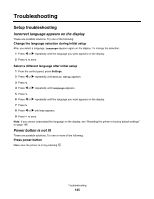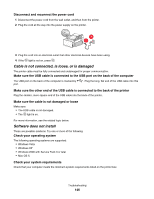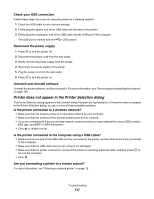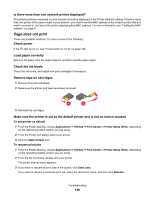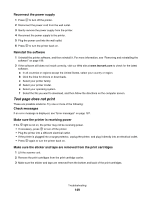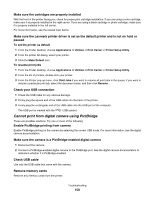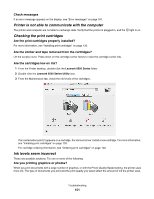Lexmark X6575 User's Guide (Mac) - Page 146
Cable is not connected, is loose, or is damaged, Software does not install
 |
UPC - 734646066440
View all Lexmark X6575 manuals
Add to My Manuals
Save this manual to your list of manuals |
Page 146 highlights
Disconnect and reconnect the power cord 1 Disconnect the power cord from the wall outlet, and then from the printer. 2 Plug the cord all the way into the power supply on the printer. 2 1 3 Plug the cord into an electrical outlet that other electrical devices have been using. 4 If the light is not on, press . Cable is not connected, is loose, or is damaged The printer cable must be fully connected and undamaged for proper communication. Make sure the USB cable is connected to the USB port on the back of the computer The USB port on the back of the computer is marked by port. . Plug the long, flat end of the USB cable into this Make sure the other end of the USB cable is connected to the back of the printer Plug the smaller, more square end of the USB cable into the back of the printer. Make sure the cable is not damaged or loose Make sure: • The USB cable is not damaged. • The light is on. For more information, see the related topic below. Software does not install These are possible solutions. Try one or more of the following: Check your operating system The following operating systems are supported: • Windows Vista • Windows XP • Windows 2000 with Service Pack 3 or later • Mac OS X Check your system requirements Check that your computer meets the minimum system requirements listed on the printer box. Troubleshooting 146