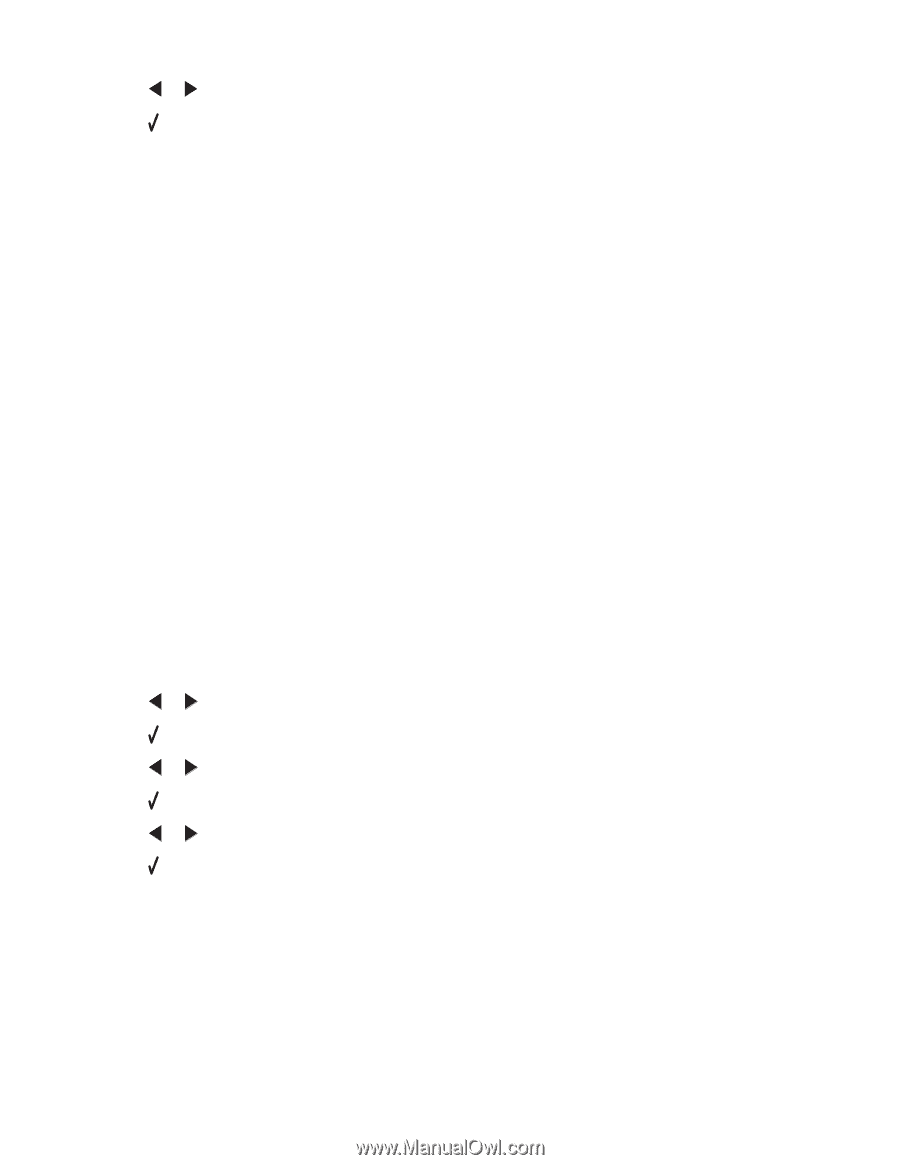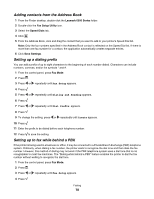Lexmark X6575 User's Guide (Mac) - Page 76
Setting Auto Answer to On, Using Caller ID from the control panel, Lexmark 6500 Series
 |
UPC - 734646066440
View all Lexmark X6575 manuals
Add to My Manuals
Save this manual to your list of manuals |
Page 76 highlights
10 Press or repeatedly until Always appears. 11 Press to save and exit. Your faxes will now print on both sides of the paper. Setting Auto Answer to On 1 From the Finder desktop, double-click the Lexmark 6500 Series folder. 2 Double-click the Lexmark 6500 Series Fax Setup Utility icon. 3 From the Fax Setup Utility dialog, click the Receive tab. 4 From the Auto Answer pop-up menu, choose On. 5 Click Save Settings. The Auto Answer light on the control panel comes on. When the number of rings you set is detected, the printer automatically receives the incoming fax. Using Caller ID from the control panel Caller ID is a service provided by some telephone companies that identifies the telephone number or the name of the person who is calling. If you subscribe to this service, it works with the printer. When you receive a fax, the telephone number or name of the person who is sending you the fax appears on the display. Notes: • Caller ID is available only in some countries and regions. • The number of patterns is defined by the country or region setting and only the number of patterns defined for the selected country or region is shown. The printer supports two distinct Caller ID patterns: Pattern 1 (FSK) and Pattern 2 (DTMF). Depending on the country or region you live in and the telecommunications company you subscribe to, you may need to switch the pattern to display Caller ID information. 1 From the control panel, press Settings. 2 Press or repeatedly until Device Setup appears. 3 Press . 4 Press or repeatedly until Caller ID Pattern appears. 5 Press . 6 Press or repeatedly until the setting you want appears. 7 Press to save the setting. Faxing 76