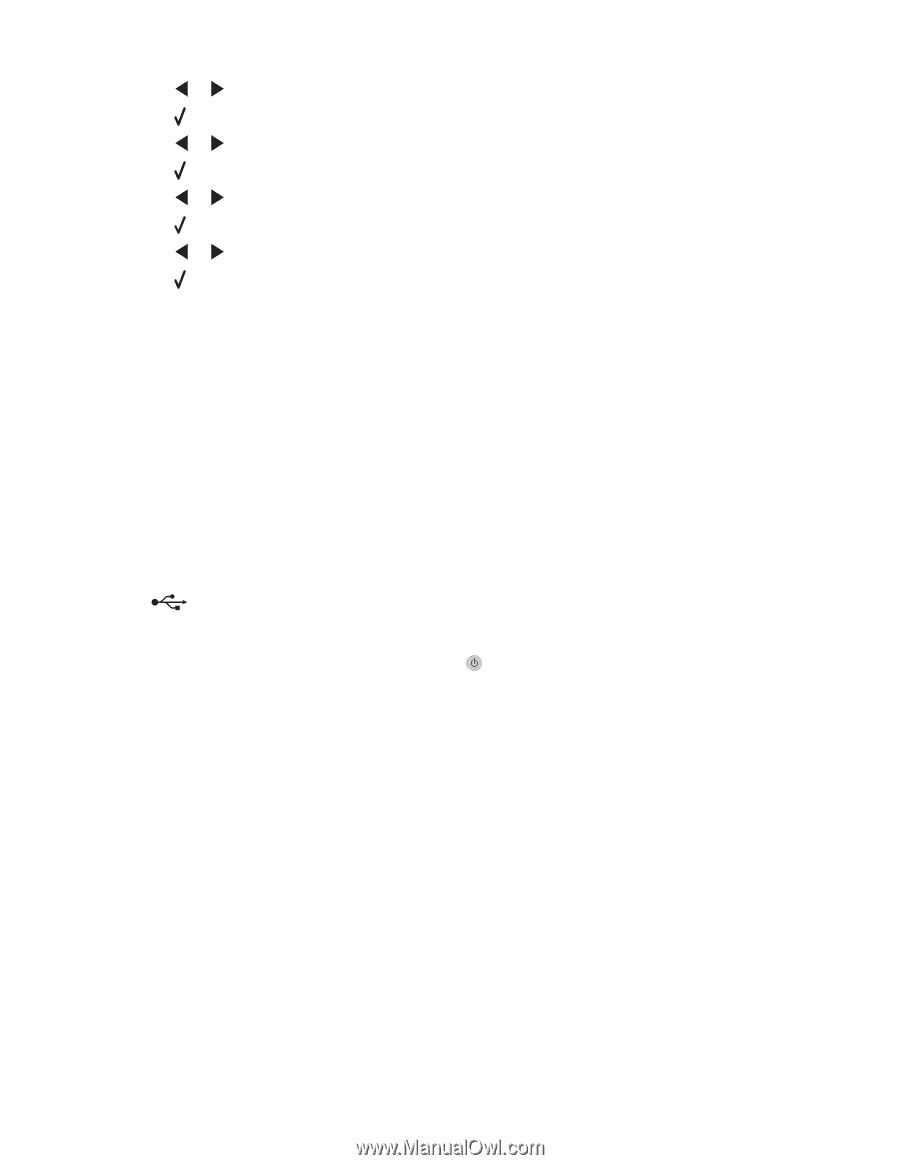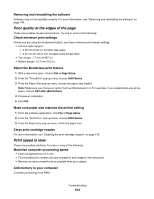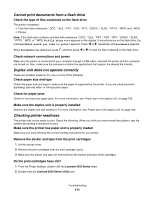Lexmark X6575 User's Guide (Mac) - Page 166
A blank or incorrect prints, Colors on printout are faded or differ from colors on the screen
 |
UPC - 734646066440
View all Lexmark X6575 manuals
Add to My Manuals
Save this manual to your list of manuals |
Page 166 highlights
7 Press or repeatedly until 4 x 6 in. or 10 x 15 cm appears. 8 Press . 9 Press or repeatedly until Paper Setup appears. 10 Press . 11 Press or repeatedly until Paper Size appears. 12 Press . 13 Press or repeatedly until 10 x 15 cm appears. 14 Press . 15 Press Start Color or Start Black. A blank or incorrect page prints Remove the sticker and tape from the print cartridges Lift the scanner unit, and remove the print cartridges from the print cartridge carrier. Make sure the sticker and tape are removed from the print nozzles located on the bottom of the cartridges. Make sure the cartridges are properly installed With the front of the printer facing you, check for proper print cartridge installation. If you are using a color cartridge, make sure it is properly installed in the right carrier. If you are using a black or photo cartridge, make sure it is properly installed in the left carrier. Check the USB connection 1 Check that the USB cable is connected to the computer. The USB port on the back of the computer is marked by the USB symbol. Plug the long, flat end of the USB cable into this port. 2 Make sure that the smaller, more square end of the USB cable is plugged into the back of the printer. 3 Check that the USB cable is not damaged and that the light is on. Close other open files before printing Before sending a file to print, close all other open files in the program you are using. The printer prints a blank page when too many files are open in the same program. Colors on printout are faded or differ from colors on the screen Check the following. When you think you have solved the problem, test the solution by sending a document to print. Adjust the color and print speed You may need to adjust the color and print speed. Check the level of ink in the print catridges 1 From the Finder desktop, double-click the Lexmark 6500 Series folder. 2 Double-click the Lexmark 6500 Series Utility icon. Troubleshooting 166