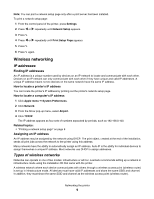Lexmark X6575 User's Guide (Mac) - Page 13
Finding a printer/print server located on remote subnets, Using a wireless network connection - instruction manual
 |
UPC - 734646066440
View all Lexmark X6575 manuals
Add to My Manuals
Save this manual to your list of manuals |
Page 13 highlights
If you are using All-in-One Center Network Card Reader Do this a From the Finder desktop, double-click the Lexmark 6500 Series folder. b Double-click the Lexmark 6500 Series Center icon. c From the menu, choose AdvancedŒ Network Scan Access. The Network Scan Access dialog appears. d Click +. a From the Finder desktop, double-click the Lexmark 6500 Series folder. b Double-click the Lexmark Network Card Reader icon. c Click +. The Network Selection sheet appears. 2 Select a printer from your local subnet or from a remote subnet. • The application searches for supported printers in the network or printers that are connected to your computer. • If you want to select a particular printer on a remote subnet, type the IP address of the print server to which the printer is connected in the Search by IP field, and then press return on your keyboard. If you do not know the IP address of the print server, consult the person who set up your network. • If you want to search a remote subnet for supported printers, type any IP address that belongs to the particular subnet in the Search by IP field and the subnet mask in CIDR notation, and then press return on your keyboard. If you do not know the IP address of the print server, consult the person who set up your network. 3 From the list of printers, select the name of the printer that you want to use. 4 Click Select. Finding a printer/print server located on remote subnets The printer software CD can automatically find the printers that are located on the same network as the computer. If the printer and print server are located on another network (called a subnet), you must manually enter an IP address during printer software installation. Using a wireless network connection This printer contains an internal wireless print server, which allows the printer to be used on a wireless network. The following settings from your existing wireless network may be needed to properly configure the printer for use on the network: • The network name, also known as the SSID • The type of security used on the network (WEP, WPA, WPA2) • Any applicable security keys or passwords used with the network security encryption type 1 Insert the printer software CD. 2 From the Finder desktop, double-click the Lexmark 6500 Series icon. 3 Double-click Install. 4 Click Continue. 5 Follow the instructions on the computer screen. Networking the printer 13