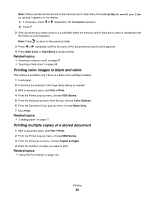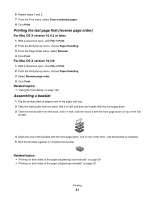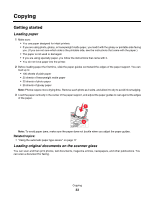Lexmark X6575 User's Guide (Mac) - Page 28
Printing multiple s on one sheet, Printing document files from a memory card or flash drive
 |
UPC - 734646066440
View all Lexmark X6575 manuals
Add to My Manuals
Save this manual to your list of manuals |
Page 28 highlights
Printing multiple pages on one sheet 1 Load paper. 2 Customize the settings as needed in the Page Setup dialog. a With a document open, choose File Œ Page Setup. b From the "Format for" pop-up menu, choose 6500 Series. c From the Settings pop-up menu, choose Page Attributes. d Choose a paper size. e Choose an orientation. f Click OK. 3 Customize the settings as needed in the Print dialog. a With a document open, click File Œ Print. b From the Printer pop-up menu, choose 6500 Series. c From the third pop-up menu from the top, choose Layout. • From the Pages per Sheet pop-up menu, choose the number of pages you want to print on one sheet. • From the Layout Direction area, click the icon that shows the order you want the pages to print on one sheet. • If you want to print a border around each page image, choose an option from the Border pop-up menu. d Click Print. Related topics: • "Loading paper" on page 17 Printing document files from a memory card or flash drive To print document files, the printer must be connected to a computer, and both the printer and computer must be on. Also, the computer must contain applications that support the file formats of the documents you want to print. 1 Insert a memory card into a card slot or a flash drive into the PictBridge port on the front of the printer. If there are only document files stored on the memory card or flash drive, the printer automatically switches to File Print mode. The following document file types are recognized: • .doc (Microsoft Word) • .xls (Microsoft Excel) • .ppt (Microsoft Powerpoint) • .pdf (Adobe Portable Document Format) • .rtf (Rich Text Format) • .docx (Microsoft Word Open Document Format) • .xlsx (Microsoft Excel Open Document Format) • .pptx (Microsoft Powerpoint Open Document Format) • .wps (Microsoft Works) • .wpd (WordPerfect) Printing 28