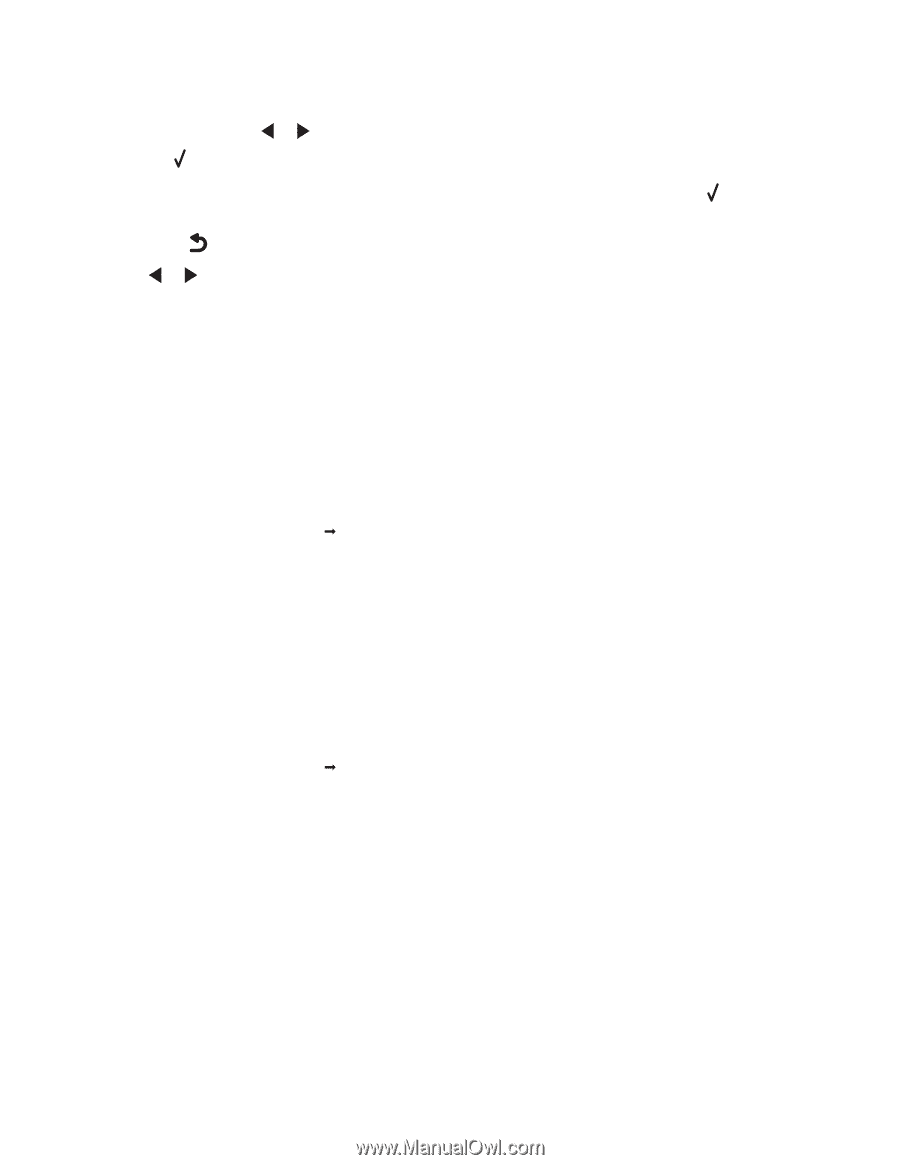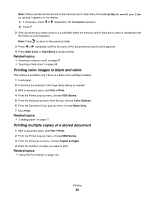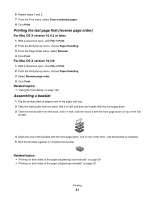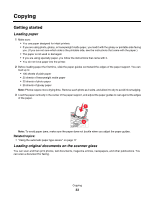Lexmark X6575 User's Guide (Mac) - Page 29
Printing color images in black and white, Printing multiple copies of a stored document
 |
UPC - 734646066440
View all Lexmark X6575 manuals
Add to My Manuals
Save this manual to your list of manuals |
Page 29 highlights
Note: If there are also photos stored on the memory card or flash drive, the message Which would you like to print? appears on the display. a If necessary, press or repeatedly until Documents appears. b Press . 2 If the document you want to print is in a subfolder within the memory card or flash drive, press repeatedly until the folder you want appears. Note: Press to return to the previous folder. 3 Press or repeatedly until the file name of the document you want to print appears. 4 Press Start Color or Start Black to begin printing. Related topics: • "Inserting a memory card" on page 87 • "Inserting a flash drive" on page 88 Printing color images in black and white This setting is available only if there is a black print cartridge installed. 1 Load paper. 2 Customize the settings in the Page Setup dialog as needed. 3 With a document open, click File Œ Print. 4 From the Printer pop-up menu, choose 6500 Series. 5 From the third pop-up menu from the top, choose Color Options. 6 From the Document Color pop-up menu, choose Black Only. 7 Click Print. Related topics: • "Loading paper" on page 17 Printing multiple copies of a stored document 1 With a document open, click File Œ Print. 2 From the Printer pop-up menu, choose 6500 Series. 3 From the third pop-up menu, choose Copies & Pages. 4 Enter the number of copies you want to print. Related topics: • "Using the Print dialog" on page 124 Printing 29