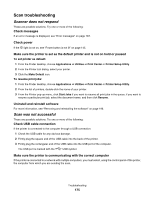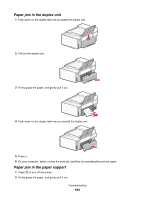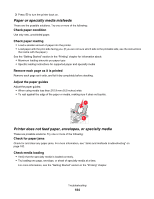Lexmark X6575 User's Guide (Mac) - Page 179
Can send but not receive faxes, Disable Call Waiting temporarily
 |
UPC - 734646066440
View all Lexmark X6575 manuals
Add to My Manuals
Save this manual to your list of manuals |
Page 179 highlights
Disconnect other equipment temporarily To make sure the printer is working correctly, connect it directly to the telephone line. Disconnect any answering machines, computers with modems, or telephone line splitters. Check for paper jams Check for and clear any paper jams. For more information, see "Jams and misfeeds troubleshooting" on page 182. Disable Call Waiting temporarily Call Waiting can disrupt fax transmissions. Disable this feature before sending or receiving a fax. Call your telephone company to obtain the keypad sequence for temporarily disabling Call Waiting. Do you have Voice Mail service? Voice Mail offered through your local telephone company may disrupt fax transmissions. To enable both Voice Mail and the printer to answer calls: • See "Setting the distinctive ring" on page 79. Setting selections include single ring, double ring, triple ring, and any ring. • Consider adding a second telephone line for the printer. Check country code Make sure the country code has been set for the country or region where you are operating the printer: 1 From the control panel, press Settings. 2 Press or repeatedly until Device Setup appears. 3 Press . 4 Press or repeatedly until Country appears. 5 Press . 6 Press or repeatedly until the country or region where you are operating the printer appears. 7 Press . Is your printer memory full? 1 Dial the receiving number. 2 Scan the original document one page at a time. Can send but not receive faxes These are possible causes and solutions. Try one or more of the following: Load paper Load paper to print any faxes that have been stored in the printer. Troubleshooting 179