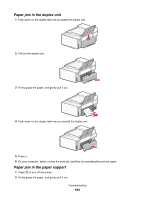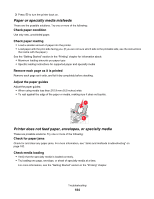Lexmark X6575 User's Guide (Mac) - Page 181
Printer receives a blank fax, Check Speed Dial number, Be sure the printer is detecting a dial tone
 |
UPC - 734646066440
View all Lexmark X6575 manuals
Add to My Manuals
Save this manual to your list of manuals |
Page 181 highlights
7 Press or repeatedly until Dial Prefix appears. 8 Press . 9 To change the setting, press again. 10 Press repeatedly until all the numbers are deleted. 11 Using the keypad, enter the new prefix number to be dialed before each telephone number. 12 Press to save and exit. Check Speed Dial number • Check to make sure Speed Dial has been programmed for the number that you wish to dial. See "Setting up Speed Dial using the computer" on page 77. • As an alternative, dial the telephone number manually. Be sure the printer is detecting a dial tone • See "Sending a fax while listening to a call (On Hook Dial)" on page 74. • Check the Dial Method setting. 1 Listen for a dial tone. If you hear a dial tone but the printer hangs up without dialing, this means it did not recognize the dial tone. 2 From the control panel, press Fax Mode. 3 Press . 4 Press or repeatedly until Fax Setup appears. 5 Press . 6 Press or repeatedly until Dialing and Sending appears. 7 Press . 8 Press or 9 Press . 10 Press or repeatedly until Dial Method appears. repeatedly until Behind PBX appears. 11 Press to save this setting. Printer receives a blank fax These are possible causes and solutions. Try one or more of the following: Check original document Ask the sender to verify the original document was loaded correctly. Check ink Check the ink levels, and install a new print cartridge if necessary. Troubleshooting 181