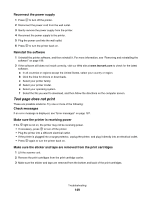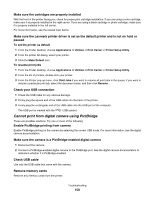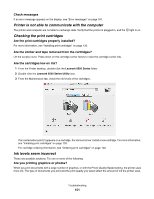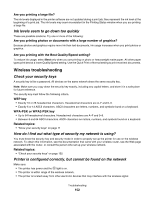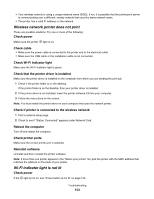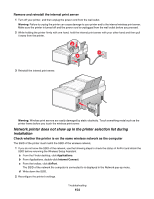Lexmark X6575 User's Guide (Mac) - Page 154
Network printer does not show up in the printer selection list during installation
 |
UPC - 734646066440
View all Lexmark X6575 manuals
Add to My Manuals
Save this manual to your list of manuals |
Page 154 highlights
Remove and reinstall the internal print server 1 Turn off your printer, and then unplug the power cord from the wall outlet. Warning: Failure to unplug the printer can cause damage to your printer and to the internal wireless print server. Make sure the printer is turned off and the power cord is unplugged from the wall outlet before you proceed. 2 While holding the printer firmly with one hand, hold the internal print server with your other hand and then pull it away from the printer. 2 1 3 3 Reinstall the internal print server. Warning: Wireless print servers are easily damaged by static electricity. Touch something metal such as the printer frame before you touch the wireless print server. Network printer does not show up in the printer selection list during installation Check whether the printer is on the same wireless network as the computer The SSID of the printer must match the SSID of the wireless network. 1 If you do not know the SSID of the network, use the following steps to check the status of AirPort and obtain the SSID before rerunning the Wireless Setup Assistant. a From the Finder desktop, click Applications. b From Applications, double-click Internet Connect. c From the toolbar, click AirPort. The SSID of the network the computer is connected to is displayed in the Network pop-up menu. d Write down the SSID. 2 Reconfigure the printer's settings. Troubleshooting 154