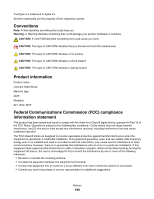Lexmark X6575 User's Guide (Mac) - Page 196
Settings are not saved, Change time-out settings, Save settings
 |
UPC - 734646066440
View all Lexmark X6575 manuals
Add to My Manuals
Save this manual to your list of manuals |
Page 196 highlights
7 Press or repeatedly until the size you want appears. 8 Press . 9 Press Start Color or Start Black to begin printing. Settings are not saved These are possible solutions. Try one or more of the following: Change time-out settings If you press to select a setting, an * appears next to the selected setting. The printer reverts to the default setting after two minutes of inactivity or if the printer is turned off. Save settings If you press to select a setting, an * appears next to the selected setting. Resetting the printer to factory default settings You can reset your printer to the original settings without using the printer menus. Note: Resetting to factory default settings will delete all the printer settings you have previously selected. Make sure the printer is on. 1 Press and hold and Start Color at the same time, until Language appears on the display. 2 Press or until the language you want appears. 3 Press . 4 Press or until the country or region you want appears. 5 Press . Related topics: • "Using the control panel" on page 109 Removing and reinstalling the software If the printer is not functioning properly, or if a communications error message appears when you try to use the printer, you may need to remove and reinstall the printer software. 1 Close all open software applications. 2 From the Finder desktop, double-click the Lexmark 6500 Series folder. 3 Double-click the Uninstaller icon. 4 Follow the instructions on the computer screen to remove the printer software. 5 Restart the computer before reinstalling the printer software. 6 Insert the CD, and then follow the instructions on the computer screen to reinstall the software. Troubleshooting 196