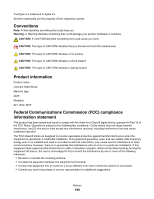Lexmark X6575 User's Guide (Mac) - Page 194
Phone Line Error, PictBridge communications error, Please remove the camera card., Remote Fax Error
 |
UPC - 734646066440
View all Lexmark X6575 manuals
Add to My Manuals
Save this manual to your list of manuals |
Page 194 highlights
c Press or repeatedly until the setting you want appears. d Press . Schedule to resend fax at a later time See "Sending a broadcast fax at a scheduled time" on page 73. Phone Line Error These are possible causes and solutions. Try one or more of the following: Review digital phone service checklist The fax modem is an analog device. Certain devices can be connected to the printer so that digital telephone services can be used. • If you are using an ISDN telephone service, connect the printer to an analog telephone port (an R-interface port) on an ISDN terminal adapter. For more information and to request an R-interface port, contact your ISDN provider. • If you are using DSL, connect to a DSL filter or router that will support analog use. For more information, contact your DSL provider. • If you are using a PBX telephone service, make sure you are connecting to an analog connection on the PBX. If none exists, consider installing an analog telephone line for the fax machine. For more information on faxing when using a PBX telephone service, see "Setting up to fax while behind a PBX" on page 78. Check phone line If the telephone line is being used by another device, wait until the other device is finished before sending the fax. Check cable connections Make sure cable connections for the following hardware are secure, if applicable: • Power supply • Telephone • Handset • Answering machine PictBridge communications error Remove and then reinsert the USB cable that came with the camera into the PictBridge port on the front of the printer. Please remove the camera card. The printer can read either a PictBridge-enabled digital camera or a memory card, but not both at the same time. 1 Remove both the PictBridge-enabled digital camera and the memory card. 2 Reinsert only one of the devices mentioned above. Remote Fax Error These are possible causes and solutions. Try one or more of the following: Check phone line Resend the fax. There may have been a problem with the quality of the telephone line connection. Troubleshooting 194