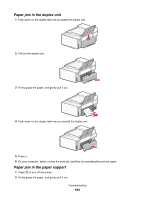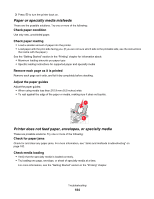Lexmark X6575 User's Guide (Mac) - Page 184
Paper or specialty media misfeeds, Printer does not feed paper, envelopes, or specialty media
 |
UPC - 734646066440
View all Lexmark X6575 manuals
Add to My Manuals
Save this manual to your list of manuals |
Page 184 highlights
3 Press to turn the printer back on. Paper or specialty media misfeeds These are the possible solutions. Try one or more of the following: Check paper condition Use only new, unwrinkled paper. Check paper loading • Load a smaller amount of paper into the printer. • Load paper with the print side facing you. (If you are not sure which side is the printable side, see the instructions that came with the paper.) See the "Getting Started" section in the "Printing" chapter for information about: • Maximum loading amounts per paper type • Specific loading instructions for supported paper and specialty media Remove each page as it is printed Remove each page as it exits, and let it dry completely before stacking. Adjust the paper guides Adjust the paper guides: • When using media less than 215.9 mm (8.5 inches) wide • To rest against the edge of the paper or media, making sure it does not buckle. Printer does not feed paper, envelopes, or specialty media These are possible solutions. Try one or more of the following: Check for paper jams Check for and clear any paper jams. For more information, see "Jams and misfeeds troubleshooting" on page 182. Check media loading • Verify that the specialty media is loaded correctly. • Try loading one page, envelope, or sheet of specialty media at a time. For more information, see the "Getting Started" section in the "Printing" chapter. Troubleshooting 184