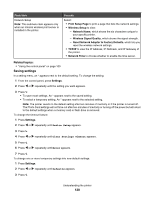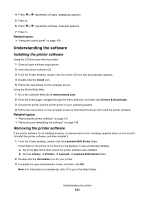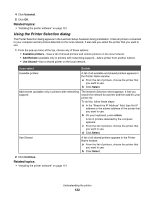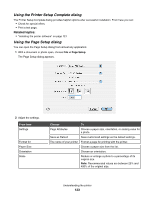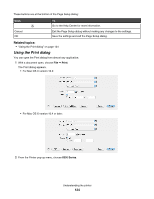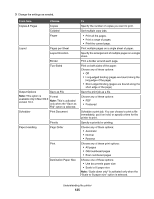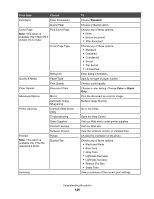Lexmark X6575 User's Guide (Mac) - Page 125
From here, Choose, s per Sheet
 |
UPC - 734646066440
View all Lexmark X6575 manuals
Add to My Manuals
Save this manual to your list of manuals |
Page 125 highlights
3 Change the settings as needed. From here Copies & Pages Layout Choose Copies Collated Pages Pages per Sheet Layout Direction Border Two-Sided Output Options Save as File Note: This option is Format available only in Mac OS X version 10.3. Note: This is activated only when the "Save as File" option is selected. Scheduler Print Document Paper Handling Priority Page Order Print Destination Paper Size To Specify the number of copies you want to print. Sort multiple copy jobs. • Print all the pages. • Print a range of pages. • Print the current page. Print multiple pages on a single sheet of paper. Specify the arrangement of multiple pages on a single sheet. Print a border around each page. Print on both sides of the paper. Choose any of these options: • Off • Long-edged binding (pages are bound along the long edge of the page) • Short-edged binding (pages are bound along the short edge of the page) Save the print job as a file. Choose any of these options: • PDF • Postscript Schedule a print job. You can choose to print a file immediately, put it on hold, or specify a time for the printer to print. Specify a priority for printing. Choose any of these options: • Automatic • Normal • Reverse Choose any of these print options: • All pages • Odd numbered pages • Even numbered pages Choose one of these options: • Use documents paper size • Scale to fit paper size Note: "Scale down only" is activated only when the "Scale to fit paper size" option is selected. Understanding the printer 125