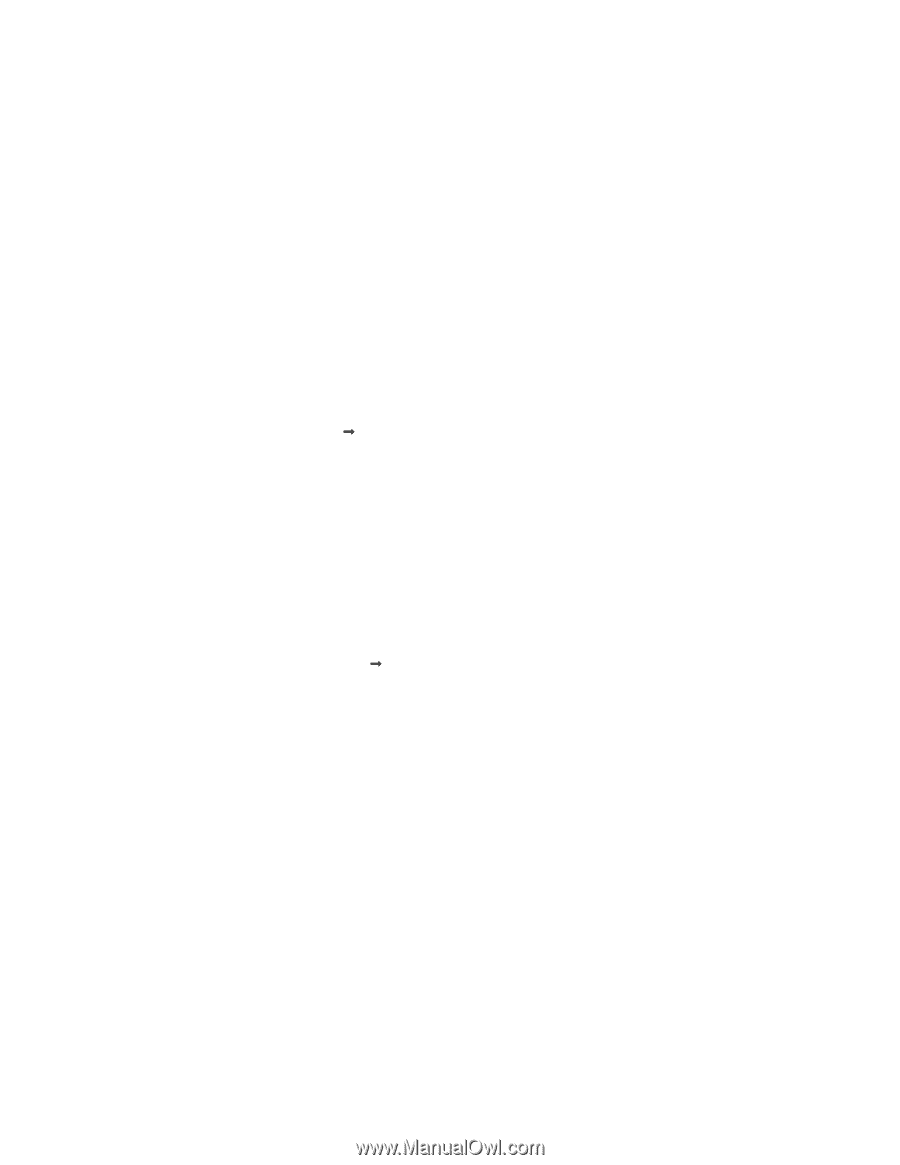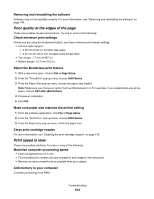Lexmark X6575 User's Guide (Mac) - Page 164
Poor quality at the edges of the Print speed is slow, Maximize computer processing speed
 |
UPC - 734646066440
View all Lexmark X6575 manuals
Add to My Manuals
Save this manual to your list of manuals |
Page 164 highlights
Removing and reinstalling the software Software may not be installed correctly. For more information, see "Removing and reinstalling the software" on page 196. Poor quality at the edges of the page These are possible causes and solutions. Try one or more of the following: Check minimum print settings Unless you are using the borderless feature, use these minimum print margin settings: • Left and right margins: - 6.35 mm (0.25 in.) for letter size paper - 3.37 mm (0.133 in.) for all paper sizes except letter • Top margin: 1.7 mm (0.067 in.) • Bottom margin: 12.7 mm (0.5 in.) Select the Borderless print feature 1 With a document open, choose File Œ Page Setup. 2 From the "Format for" pop-up menu, choose 6500 Series. 3 From the Paper Size pop-up menu, choose the paper size loaded. Note: Make sure you choose an option that has (Borderless) in it. For example, if you loaded letter-size photo paper, choose US Letter (Borderless). 4 Choose an orientation. 5 Click OK. Make sure paper size matches the printer setting 1 From the software application, click File Œ Page Setup. 2 From the "Format for" pop-up menu, choose 6500 Series. 3 From the Paper Size pop-up menu, check the paper size. Clean print cartridge nozzles For more information, see "Cleaning the print cartridge nozzles" on page 136. Print speed is slow These are possible solutions. Try one or more of the following: Maximize computer processing speed • Close all applications not in use. • Try minimizing the number and size of graphics and images in the document. • Remove as many unused fonts as possible from your system. Add memory to your computer Consider purchasing more RAM. Troubleshooting 164