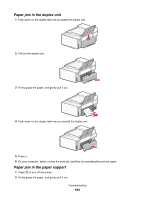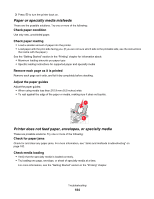Lexmark X6575 User's Guide (Mac) - Page 186
Memory card troubleshooting, Memory card cannot be inserted
 |
UPC - 734646066440
View all Lexmark X6575 manuals
Add to My Manuals
Save this manual to your list of manuals |
Page 186 highlights
Memory card troubleshooting Memory card cannot be inserted There are possible solutions. Try one or more of the following: Check memory card type Make sure that the type of memory card you are using can be used in the printer. For more information, see "Inserting a memory card" on page 87. Check memory card placement Make sure you have inserted the memory card in the correct slot. For more information, see "Inserting a memory card" on page 87. Nothing happens when memory card is inserted These are possible solutions. Try one or more of the following: Reinsert the memory card The memory card may have been inserted too slowly. Remove and then reinsert the memory card quickly. Check memory card placement Make sure you have inserted the memory card in the correct slot. For more information, see "Inserting a memory card" on page 87. Check memory card type Make sure that the type of memory card you are using can be used in the printer. For more information, see "Inserting a memory card" on page 87. Check to see if the memory card is damaged Check that there is no obvious damage to the memory card. Check to see if the memory card contains photos Insert a memory card that contains photos. Make sure the USB cable is connected If the printer is connected to the computer through a USB cable: 1 Check the USB cable for any obvious damage. 2 Firmly plug the square end of the USB cable into the back of the printer. 3 Firmly plug the rectangular end of the USB cable into the USB port of the computer. The USB port is marked with the USB symbol. Check the network connection If the printer and computer are connected over a network, make sure that the correct host and device are communicating. Select the printer from the computer or the computer from the printer. Troubleshooting 186