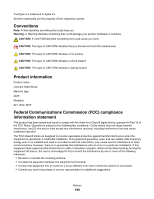Lexmark X6575 User's Guide (Mac) - Page 195
Some photos removed from card by host., Problems reading the memory card, Unsupported Paper Size
 |
UPC - 734646066440
View all Lexmark X6575 manuals
Add to My Manuals
Save this manual to your list of manuals |
Page 195 highlights
Lower the transmission speed 1 From the control panel, press Fax Mode. 2 Press . 3 Press or repeatedly until Fax Setup appears. 4 Press . 5 Press or repeatedly until Dialing and Sending appears. 6 Press . 7 Press or repeatedly until Max Send Speed appears. 8 Press . 9 Press or repeatedly until a lower speed appears. 10 Press . Notes: • The lower the transmission speed, the longer it will take your fax to send. • This solution will reduce the speed for future faxes until you reset the transmission speed. 11 Resend the fax. 12 If the problem persists, repeat the previous steps to send the fax at successively lower transmission speeds. Note: 2400 bps is the lowest transmission speed. Some photos removed from card by host. Some of the photos on the photo proof sheet were deleted from the memory card through the computer. You must print a new photo proof sheet. For more information, see "Printing photos stored on the memory device using the proof sheet" on page 90. Problems reading the memory card • See "Memory card cannot be inserted" on page 186. • See "Nothing happens when memory card is inserted" on page 186. Unsupported Paper Size The paper size you selected from the PictBridge-enabled digital camera is not supported by the printer. 1 From the control panel, press to clear the error message. 2 Press . 3 Press or until Paper Setup appears. 4 Press . 5 Press or repeatedly until Paper Size appears. 6 Press . Troubleshooting 195