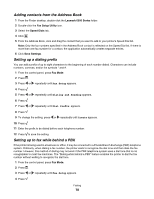Lexmark X6575 User's Guide (Mac) - Page 75
Receiving a fax manually, Receiving a two-sided fax, Start Color, Start Black, Fax Mode
 |
UPC - 734646066440
View all Lexmark X6575 manuals
Add to My Manuals
Save this manual to your list of manuals |
Page 75 highlights
To receive a fax with an answering machine connected to the printer: 1 Make sure that the Auto Answer light is on. 2 Make sure you have set the number of times the telephone rings before receiving a fax automatically. For more information, see "Setting the number of rings before receiving a fax automatically" on page 79. When a telephone ring is detected, the answering machine picks up the call. • If the printer detects a fax, it receives the fax and disconnects the answering machine. • If the printer does not detect a fax, the answering machine receives the call. 3 Set the answering machine to answer incoming calls before the printer does. For example, if you set the answering machine to answer calls after three rings, set the printer to answer calls after five rings. Receiving a fax manually 1 Make sure the Auto Answer light is off. 2 To receive the fax if you have not set up a manual answer code: • Press Start Color or Start Black. or • Press * 9 * on the telephone after you answer it and hear fax tones. 3 To receive a fax if you have set up a manual answer code, enter the code on the telephone after you answer it and hear fax tones. Note: For information on how to set up a manual answer code, see the related topic, "Setting a fax manual answer code." 4 Hang up the telephone. The printer receives the fax. Receiving a two-sided fax The printer has a built-in duplex unit that lets you print received faxes on both sides of the paper. Note: For two-sided printing, use only plain paper in letter or A4 size. 1 From the control panel, press . The light comes on. 2 Press Fax Mode. 3 Press . 4 Press or repeatedly until Fax Setup appears. 5 Press . 6 Press or repeatedly until Fax Printing appears. 7 Press 8 Press or repeatedly until 2-Sided Faxes appears. 9 Press . Faxing 75