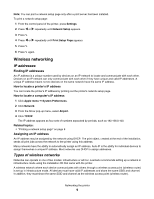Lexmark X6575 User's Guide (Mac) - Page 14
Tips for using network adapters, Why do I need to disconnect the installation cable?, What do the Wi
 |
UPC - 734646066440
View all Lexmark X6575 manuals
Add to My Manuals
Save this manual to your list of manuals |
Page 14 highlights
If your printer is already installed but you have not set it up for use on your wireless network, you need to add your printer to the Printer List. 1 From the Finder desktop, click Applications. 2 From Applications, double-click Utilities. 3 Double-click Printer Setup Utility. The Printer List dialog appears. 4 From the menu bar, click Add. The Printer Browser dialog appears. 5 Select XXXX Series , and then click Add. The Printer Browser closes, and the printer is displayed in the Printer List dialog. Note: XXXX is the printer series number, and nnnnnn is the last six digits of the printer's MAC address. 6 Run the Wireless Setup Assistant to configure the printer for use on your wireless network. For more information, see "Run the Wireless Setup Assistant" on page 161. Related topics: • "Changing wireless settings after installation" on page 160 Tips for using network adapters • Make sure the adapter connections are secure. • Make sure the computer is turned on. • Make sure you entered the correct IP address. Related topics: • "Installing an internal wireless print server" on page 16 • "Finding IP addresses" on page 9 Why do I need to disconnect the installation cable? You need to disconnect the installation cable to complete the wireless installation. What do the Wi-Fi indicator lights mean? • Off indicates that the printer is not turned on, or a wireless print server is not installed. Select this option: - If you want to connect the printer to the computer using a USB cable. - If the printer does not have a wireless print server installed and you want to connect the printer to the computer using a USB cable. • Orange indicates that the printer is ready to be configured for wireless printing, but it is not connected to a wireless network. Select this option if you want to set up the printer on your wireless network. • Orange blinking indicates that the printer is configured, but it is unable to communicate with the wireless network. Select this option if you want to modify the wireless settings of the printer. • Green indicates that the printer is connected to a wireless network. Select this option to start using the printer that is already set up on your wireless network. Networking the printer 14