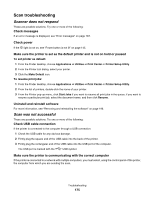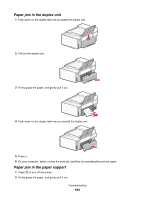Lexmark X6575 User's Guide (Mac) - Page 178
Cannot scan to a computer over a network, Fax troubleshooting, Cannot send or receive a fax
 |
UPC - 734646066440
View all Lexmark X6575 manuals
Add to My Manuals
Save this manual to your list of manuals |
Page 178 highlights
Cannot scan to a computer over a network See "Scanning to a computer over a network" on page 58. Fax troubleshooting Cannot send or receive a fax These are possible solutions. Try one of the following: Check messages If an error message is displayed, see "Error messages" on page 187. Check power If the light is not on, see "Power button is not lit" on page 145. Check cable connections Make sure cable connections for the following hardware are secure, if applicable: • Power supply • Telephone • Answering machine Check the telephone wall jack 1 Plug a telephone into the wall jack. 2 Listen for a dial tone. 3 If you do not hear a dial tone, plug a different telephone into the wall jack. 4 If you still do not hear a dial tone, plug a telephone into a different wall jack. 5 If you hear a dial tone, connect the printer to that wall jack. Review digital phone service checklist The fax modem is an analog device. Certain devices can be connected to the printer so that digital telephone services can be used. • If you are using an ISDN telephone service, connect the printer to an analog telephone port (an R-interface port) on an ISDN terminal adapter. For more information and to request an R-interface port, contact your ISDN provider. • If you are using DSL, connect to a DSL filter or router that will support analog use. For more information, contact your DSL provider. • If you are using a PBX telephone service, make sure you are connecting to an analog connection on the PBX. If none exists, consider installing an analog telephone line for the fax machine. For more information on faxing when using a PBX telephone service, see "Setting up to fax while behind a PBX" on page 78. Verify dial tone • Place a test call to the telephone number to which you want to send a fax to make sure that it is working correctly. • If the telephone line is being used by another device, wait until the other device is finished before sending a fax. • If you are using the On Hook Dial feature, turn up the volume to verify a dial tone. Troubleshooting 178