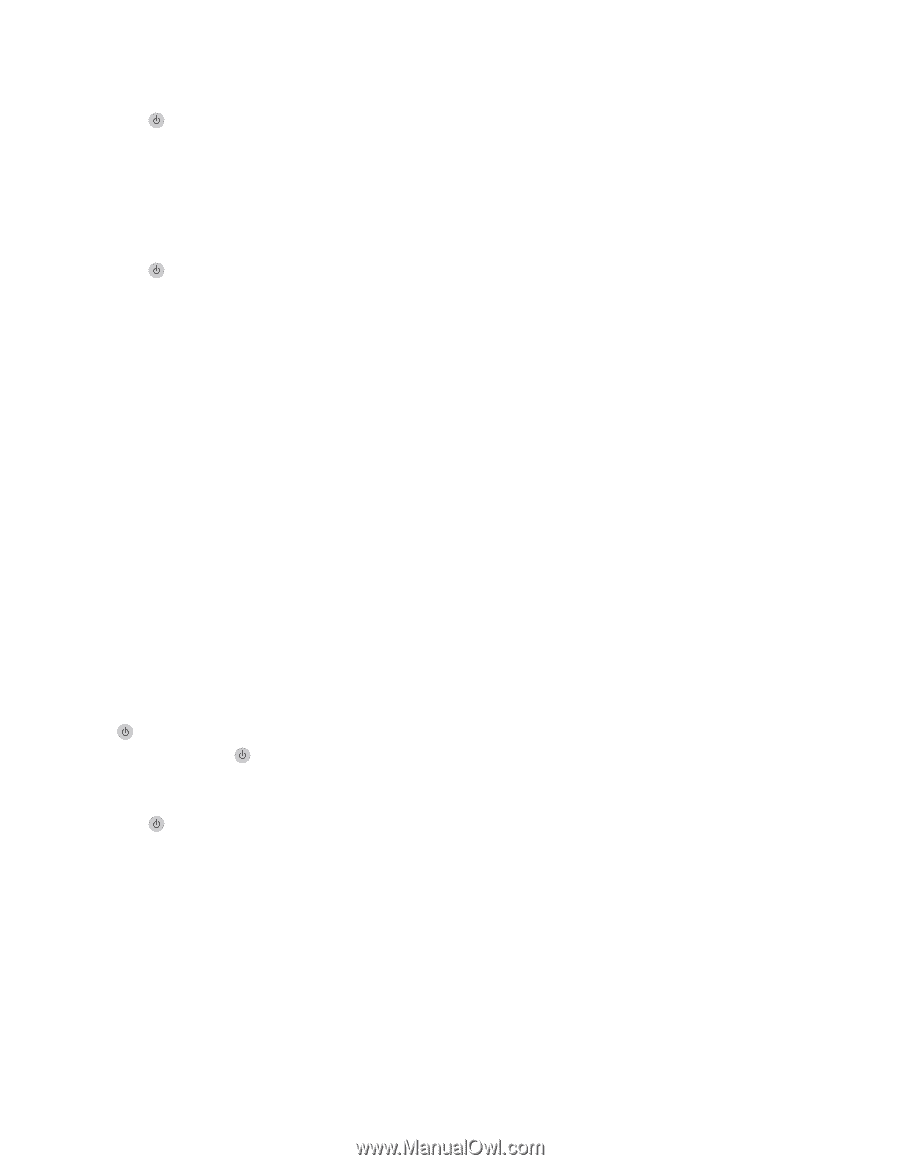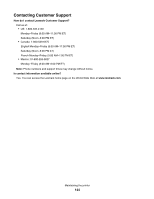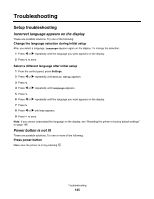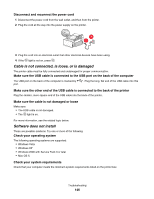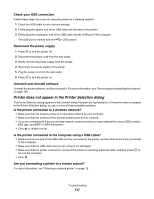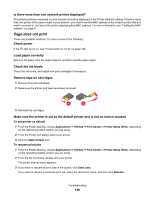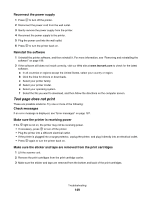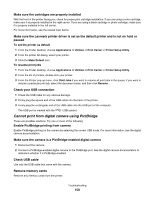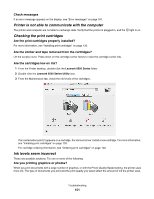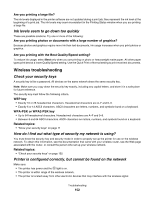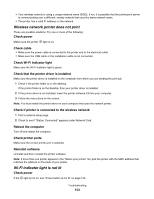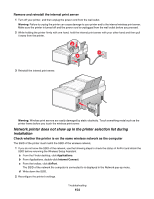Lexmark X6575 User's Guide (Mac) - Page 149
Test does not print - driver
 |
UPC - 734646066440
View all Lexmark X6575 manuals
Add to My Manuals
Save this manual to your list of manuals |
Page 149 highlights
Reconnect the power supply 1 Press to turn off the printer. 2 Disconnect the power cord from the wall outlet. 3 Gently remove the power supply from the printer. 4 Reconnect the power supply to the printer. 5 Plug the power cord into the wall outlet. 6 Press to turn the printer back on. Reinstall the software 1 Uninstall the printer software, and then reinstall it. For more information, see "Removing and reinstalling the software" on page 196. 2 If the software still does not install correctly, visit our Web site at www.lexmark.com to check for the latest software. a In all countries or regions except the United States, select your country or region. b Click the links for drivers or downloads. c Select your printer family. d Select your printer model. e Select your operating system. f Select the file you want to download, and then follow the directions on the computer screen. Test page does not print These are possible solutions. Try one or more of the following: Check messages If an error message is displayed, see "Error messages" on page 187. Make sure the printer is receiving power If the light is not on, the printer may not be receiving power. • If necessary, press to turn off the printer. • Plug the printer into a different electrical outlet. • If the printer is plugged into a surge protector, unplug the printer, and plug it directly into an electrical outlet. • Press again to turn the printer back on. Make sure the sticker and tape are removed from the print cartridges 1 Lift the scanner unit. 2 Remove the print cartridges from the print cartridge carrier. 3 Make sure the sticker and tape are removed from the bottom and back of the print cartridges. Troubleshooting 149